In today’s world, we are surrounded by persuasive messages presented in audio and video. This trend has inspired many presenters to make their own presentations with a lot of audio and video in them. But, this doesn’t mean that you can just present your audience with audio and video without some preparation. After all, there are some ways of presenting a message so that it has more impact on the audience. Here, we will be talking about a few ways you can use audio and video to persuade your presentation audience.
Editing The Audio SoundBite
A soundbite is a small portion of a longer piece of audio. It is more like a summary of the whole. When preparing this audio, make sure that it is of good quality. A bad quality segment of audio can sound even worse when it is played through big speakers. Choose audio with a high sample rate. If you need to convert the audio, try to convert it to the same format if possible.
How To Use Audacity To Remove Noise From Audio?
You can use a common and free software tool called Audacity to edit audio almost as easily as you can edit a text document. The cut, copy, and paste commands work in this software; making it much easier to work with. You can also remove Noise from the audio with ease by using the Noise Removal tool in Audacity.
Open Audacity, click File > Import > Audio > choose audio file to open it
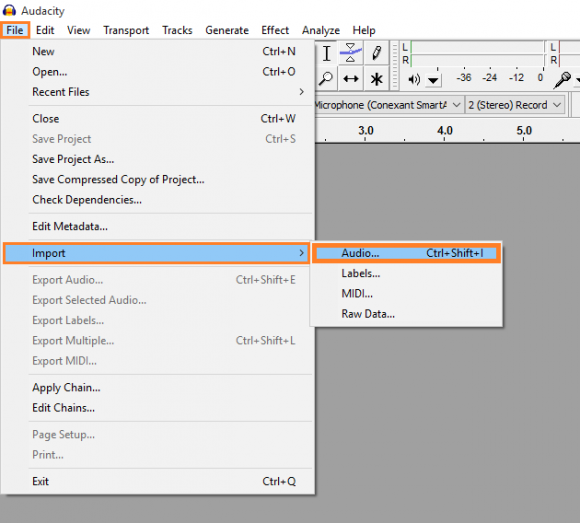
You should see something like this
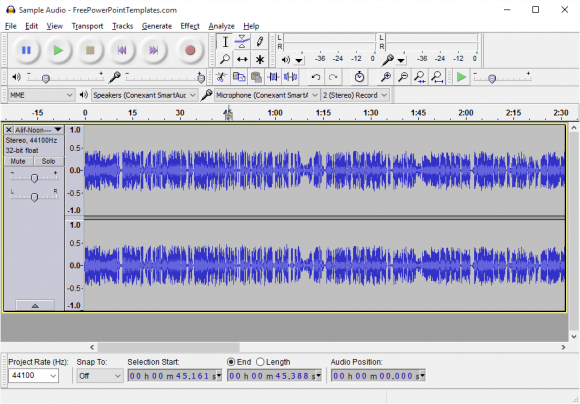
You can zoom into the audio wave by pressing the Ctrl key and zooming in and out using the mouse wheel. Find an area in the wave that only contains noise you want to remove and highlight it using the mouse
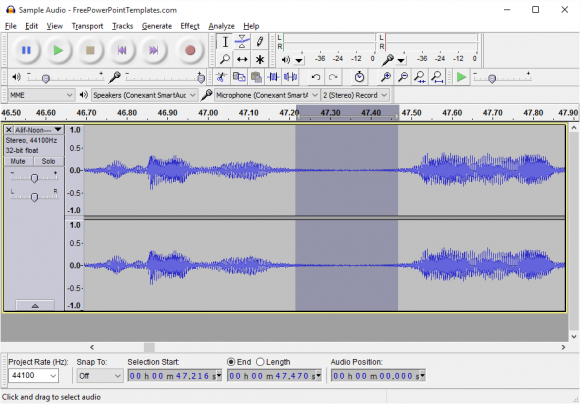
Click Effect > Noise Removal…
Click the button labeled Get Noise Profile. This will help Audacity learn what to remove from the audio. The longer this portion, the better.
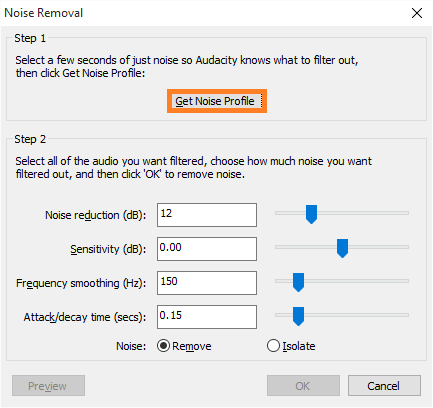
Now, use Ctrl+A to highlight all the audio, and go to Effect > Noise Removal…
This time you can click Preview to hear how the audio will sound if Noise Removal is done with the current settings. Make sure the radio button labeled Remove is selected. If you’re okay with everything, click OK to start the Noise removal process.
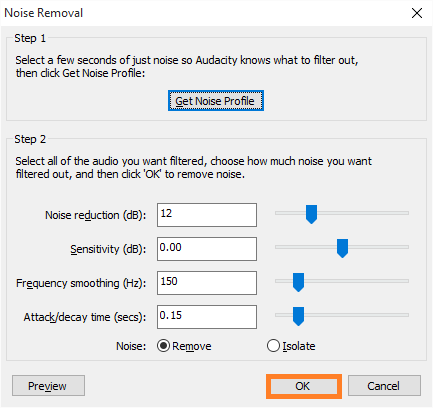
How To Play Audio in a PowerPoint Presentation
The best way to play the audio file in the presentation is to put it directly in the presentation slide. This allows the presentation software to play the audio but requires that you have the audio in the correct file format. You can also choose to play the audio using another device connected to the speaker system. Just make sure that the audio sounds fine when played on speakers. Audio is much sharper in headphones, but the same audio can sound very different coming from speakers in a large room.

Leave a Reply