All too often, we see intuitive techniques in real life, but are unable to use them in our presentations. One such technique is to slowly reveal a graph, image, or diagram in a way that allows us to hide a part of it from the audience. Today, we will talk about using exit animation in PowerPoint to accomplish just that.
Getting The Source Image Ready
First of all, you’ll need an image file. If you’re using this image from another PowerPoint file, then you can copy it easily. But, if you’re taking it from a PDF, then you might need to capture the screen using the PrtSc (or similar) button on the keyboard. You may also try to save it using a snapshot or capture tool in the PDF reader. You can use simple image editing software like Microsoft Paint to edit the image. Once you have the image, we can start making its exit animation.
Making an Exit Animation From Any Image
The first thing were gonna do is to make the image appear a bit larger on the slide by re-sizing it. Now, draw a rectangle on the image that you want to reveal. Make sure that the fill color is the same as that of the background in the slide. This will hide a part of the image. You can do this in the example below by Right-clicking the background, and clicking Save Background… in PowerPoint 2013.
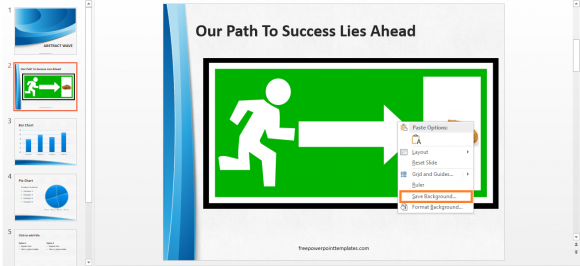
Draw the rectangle on the part you want to hide. To change its color, Right-click it and click Fill. From here, you can also click Picture to choose an image, such as the image of the background.

You will also need to remove the outline of the shape by Right-clicking it and clicking Outline > No Outline.
Now, we will deal with the reveal. So, how do we make the hidden part of the image appear in our presentation using an exit animation? Well, first you need to duplicate the slide. You can do this by Right-clicking the slide and clicking Duplicate. Now, you can apply the Wipe effect in the 2nd duplicate by clicking Transitions from the Ribbon and clicking Wipe. Other effects are also fine.
If you want to download the PowerPoint Template in this example, then please click here for the link.
Image Courtesy:
Emergency Exit Green by ClkerFreeVectorImages [CC BY 0] via pixabay
Chocolate chip cookies isolated on a white background by Anna Cervova [CC BY 1.0] via freestockphotos

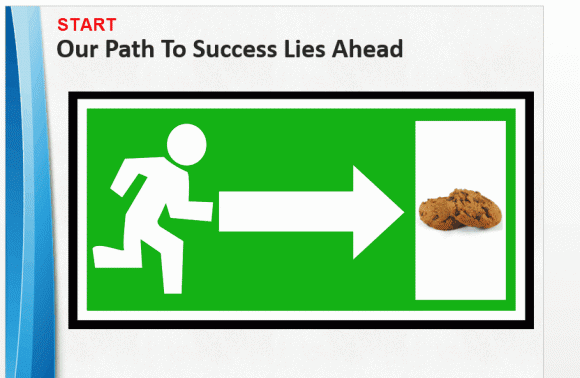
Leave a Reply