This article is useful for you if you make presentations quite frequently. You may be in charge of creating regular presentations for your organization or for your own use. Regardless, you may need to use slide background images for your presentations.
You can learn how to easily make simple backgrounds for use in PowerPoint. We will tell you how you can get images from the internet for your backgrounds. You don’t really need an image editing tool. PowerPoint already has everything you need built-into it. Lets get started!
Where To Get Images To Use In PowerPoint Presentation Slides?
You can get images for PowerPoint slides from various sources online. Of course, you can use Google Image search to find free images for your presentation.
How To Design A PowerPoint Background?
Making a simple PowerPoint slide background is easy. Look for inspiration by doing some online image searches. Websites WebTreats post Photoshop patterns which can be used by make custom slide backgrounds.
You can also get stock images and use them as a PowerPoint slide background image.
Designing A PowerPoint Background in Software
Once you have some images or patterns for the background, you can move on to making the background image. You can use an image editing tool like Photoshop to make these backgrounds anyway you want.
Patterns, Textures, and Backgrounds
You can download patterns, textures, and backgrounds from different places on the internet. You can reserve areas in the background for the title subtitle, and text. A small header and some space for the title should be enough.
How To Put A Custom Background in PowerPoint?
In PowerPoint 2013, Click the DESIGN tab from the Ribbon toolbar and then click Format Background to open a new menu on the right-side of the screen.

Click the first icon (Bucket) and then click File. Choose the background image and click OK to apply it.
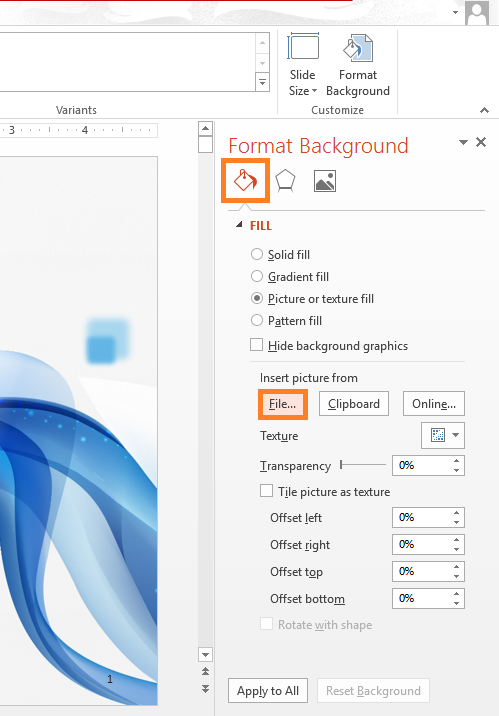

Leave a Reply