As many of you might already know, Skype was acquired by Microsoft. Since then, it has started appearing in Microsoft’s Windows operating system.
Skype is great for making free audio and video calls. But, did you know that you can also give PowerPoint presentations through it?
Here, we will be looking at how you can give a presentation through Skype for online meetings or for clients.
Get Started By Launching Skype
You can launch it by pressing the Windows Key and typing skype to search for it. Then, clicking Skype from the search results.
Once it starts, log in with your account details.
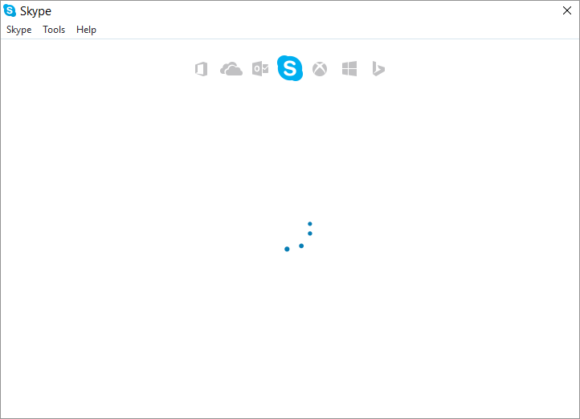
(Instructions written for SkypeDesktop client v 7.4)
The Screen Sharing Feature in Skype
Once you’re logged into Skype, look through the list of contacts to find a person to share your presentation with.
Right-Click on the contact and click Share Screens
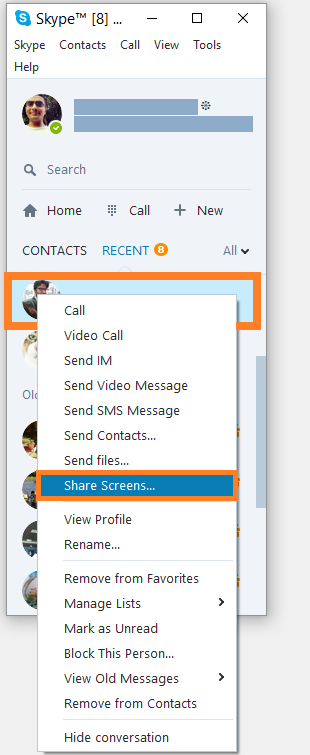
It may tell you that you need to be on a call to be able to share screens. Click Call to go forward.
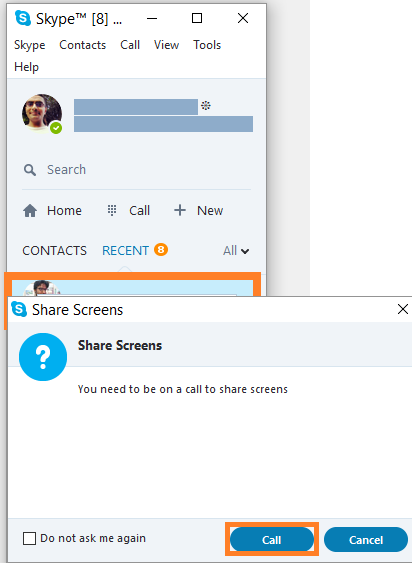
This will start a video call. When the other person picks up the call, they will see your entire desktop. So, they will be able to see whatever you’re seeing on your computer screen. They will also be able to hear your voice.
You can click the plus icon to add more people to the video call. This will allow you to make this a group call and share you desktop with multiple people.
Once you’re sharing the desktop with other people, you can launch PowerPoint and start giving your presentation. They will see exactly what you see on your screen and hear your voice as well.
If you liked this article, then please leave us a comment and share this post on Facebook, Google Plus, or LinkedIn.
Thank You So Much For Reading!
Have A Nice Day 🙂

Leave a Reply