These days, its common sense to keep jargon and technical terms out of presentations. Especially when the presentation needs to be prepared for a larger audience or for an audience who cannot be expected to understand those terms. But, this also means that you’ll end up using general words for everything.
Just imagine, you’re making an important PowerPoint presentation and you’re done with all the bits and pieces. All that is left is to proof read. There, you find out that you’ve used the same terms repeatedly in the presentation. Sometimes more than once in the same slide.
Now, you can spend a ton of time trying to fix this by contemplating on what other words would work. Or, you can use the Thesaurus tool in PowerPoint (and in other Microsoft Office products).
What Is a Thesaurus?
It is basically a comprehensive list of words typically containing synonyms and antonyms. Its not a dictionary; which contains words and their definitions. Rather, the purpose of a Thesaurus is to help users find the word or words by which a an idea might be expressed correctly.
Advantages of Using Thesaurus in PowerPoint
You should use Thesaurus because it can help you find synonyms for words in your PowerPoint presentation. It can be used to find more accurate terms as well.
You can also use it to plan a speech for your presentation. In this speech, you can use synonyms for words written in the presentation slides. This will make you sound more interesting and less redundant.
How To Use Thesaurus in PowerPoint 2013
First of all, you will need to add the option of Thesaurus in PowerPoint. This is because it is not enabled by default.
To enable it, Right-Click anywhere in the Ribbon Toolbar and click Customize Ribbon…
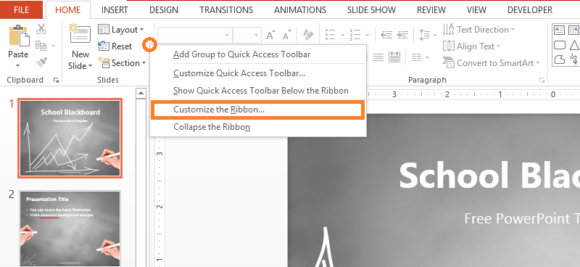
Under Choose commands from, choose All Commands
After that, scroll down to find Thesaurus in the list of commands
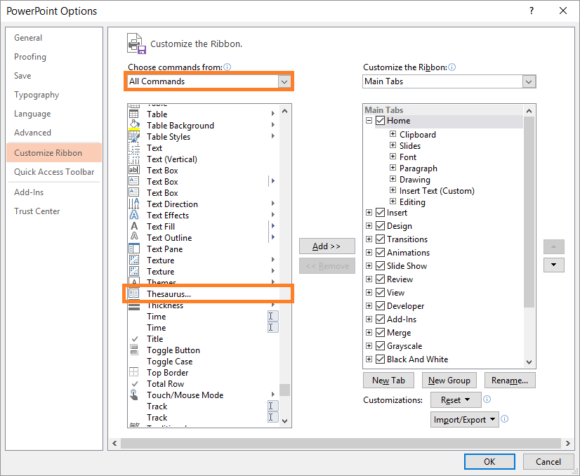
Since commands can only be added in New Groups, click New Group as shown below
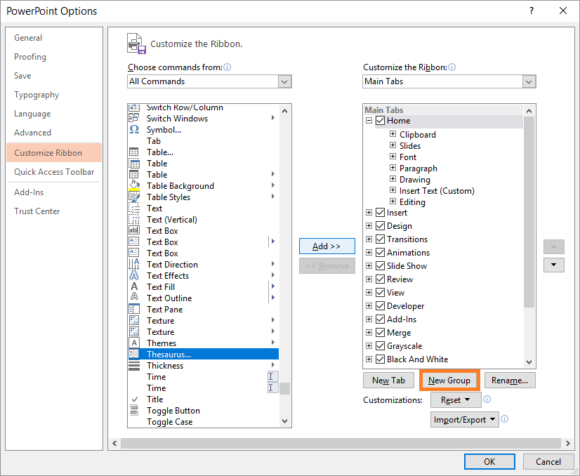
You can rename this new group if you want. We will call it Thesaurus
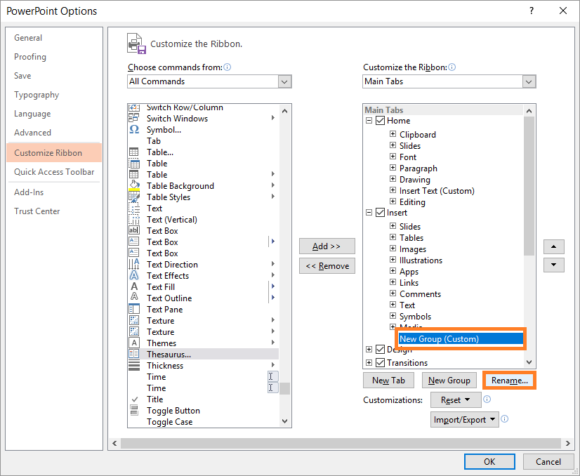
Now, click Thesaurus on the left and then click the new group you just made in the right side. Click the Add button to add it in a menu. Here, we are adding it in the insert menu, but you can add it anywhere you want.
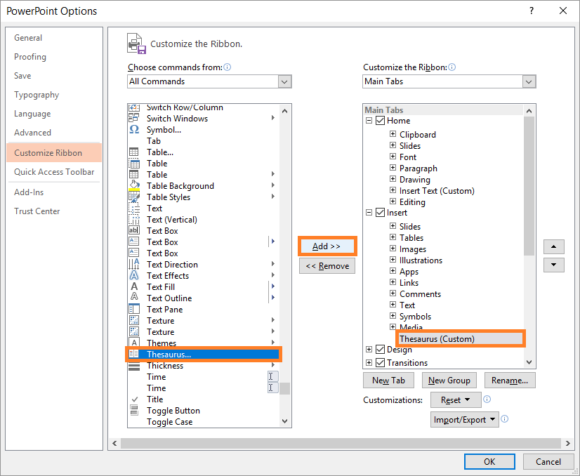
Now, you can go to the INSERT tab, and you should be able to find that Thesaurus is available as a new option. The button will become available whenever you’re editing text in PowerPoint.
Did you like this article. If you did, then please don’t forget to share it on Facebook, Google plus, or Linked in. Thanks for reading. Have A Nice Day 🙂

Leave a Reply