Annotations are perhaps best known as a way for students to highlight and remember things. Since PowerPoint is used as a tool to educate the audience about something, annotations and PowerPoint go hand in hand.
Here we will discuss a few ways how annotations can be used in PowerPoint
Annotation Feature in Slide Show Mode in PowerPoint
The annotation feature in PowerPoint allows you, the presenter, to draw with your mouse during a presentation.
You can do this by starting a presentation in Slide Show mode. After that, simply Right-click, go to Pointer Options, and click Pen.
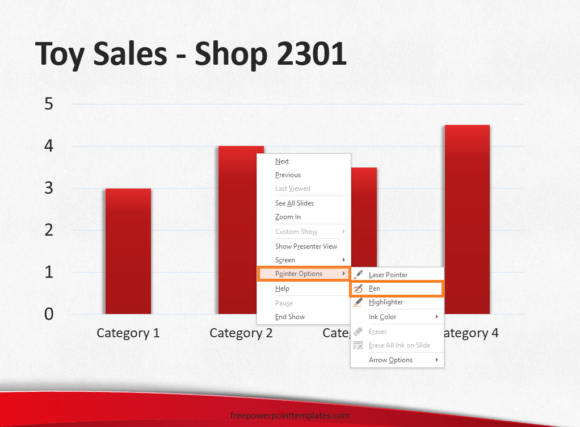
You can use the Pen tool to draw on the presentation slide while in Slide Show mode as follows
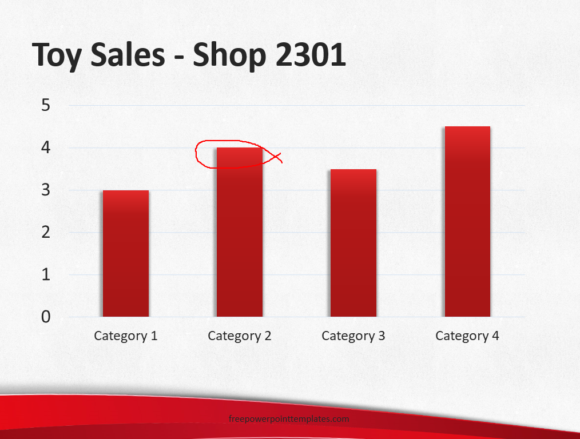
You can change ink color from the Right-Click menu as well
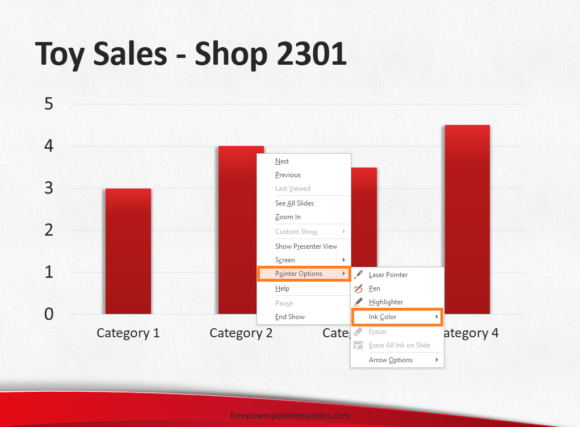
You can also annotate text by highlighting it mid presentation. However, you will have to highlight it manually by using the mouse. You can’t simply select text to highlight it.
Right-click while in slide show mode. Select Pointer Options and then click Highlighter to use this tool
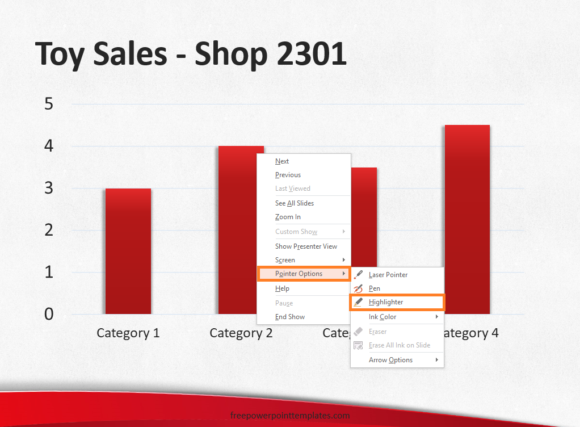
Here we’ve highlighted the digit 4 manually by clicking-and-dragging the mouse
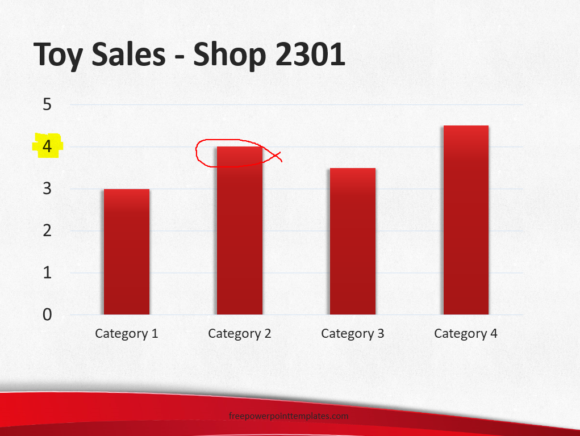
(Please click here to download the PowerPoint Template used in this example)
Any changes can be erased by using the eraser tool which can also be accessed from the Right-Click menu in Slide Show mode.
When you exit slide show mode, it will ask you if you want to keep the annotations or not. You can choose to keep the annotations to save them as part of the slide.
Annotating Images and Text in PowerPoint Using Drawing Tools
You can draw on a presentation slide to indicate the importance of something in it. You can use the drawing tools in PowerPoint to do this. You can draw simple shapes to indicate that something is important.
You can also change the fill color to No Fill and change the outline color to any color you wish.

You can also point to things using an arrow shape as you can see below

Pretty much any shape you need to draw is probably already available in PowerPoint

Leave a Reply