In today’s world we want to get things done fast and early, but making PowerPoint presentations can really take a lot of time for most people. However, as you make more and more content in PowerPoint, you’re bound to pick up some tips no how to do things more efficiently. Here, we will be sharing 3 tips on how to save time when editing PowerPoint presentations.
Copy a Shape and its Animation
This is pretty simple actually. When you’re making a new presentation, you’re rarely going to be making it from scratch. You’re probably going to use a suitable PowerPoint Template and recycle images from other presentations or documents. One way to quickly get an animation working is to copy it from another presentation slide you might have done in the past. The shape will have the same size, color, animation, etc as it did in the source slide. This means that after you apply animation to an object, you can save time by copying it to get the same object and animation.
Recycle Old Slides
If you make slides on a regular basis, then chances are that you are making similar looking slides for similar purposes. This means that you can just open an old presentation and copy slides to the new presentation. You can also save time by keeping your own collection of templates in one big file for common slides.
Use The Format Painter Tool
This tool helps you copy the formatting of text and objects with all their formatting. This tool allows you to copy all the formatting and apply it to other objects. It looks like a paintbrush.
In PowerPoint 2013, select what you want to copy, and click the paint brush icon on the Home ribbon tab. In PowerPoint 2016, the paintbrush icon is in the same place and looks identical. It should look something like this:
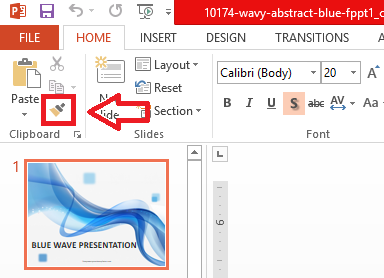
Working efficiently helps you in the long term by saving time and energy. Try using these tips and let us know about any tricks you use when making PowerPoint presentations.

Leave a Reply