Copying data from a Spreadsheet to PowerPoint is a common practice among many professionals. People usually do this to save time and effort. It is clear that there are practical reasons for this custom. So, in this article we will help you in copying spreadsheets to PowerPoint.
Avoid Overloading the Audience
Do not copy a whole balance sheet or any other financial document in the slide. Also, avoid pasting a large table in the slide. This confuses the audience with numbers and data they don’t need to understand your presentation. If you must share it, then specify the important portion using callouts (text bubbles).
Write a Headline For Each Slide
Write a headline for each slide in the presentation. Do not write a headline that says “Continued..” or something else like that. Rather, write a long title that helps people understand what’s exactly in the slide. You can even choose to omit text from the slide completely; except for the title. If the slide covers more than one topic, then please split the topics.
Use Charts and Graphs Instead of Tables from Excel
When people come to see a presentation. They’re expecting that the subject matter will be explained to them in a way that they can understand. If someone doesn’t understand, then usually; they will not ask you later. You can lose people’s attention if you’re explaining it in a way that is inconvenient to them. Make sure to find an effective visual, and use it instead of showing them a table copied from Excel.
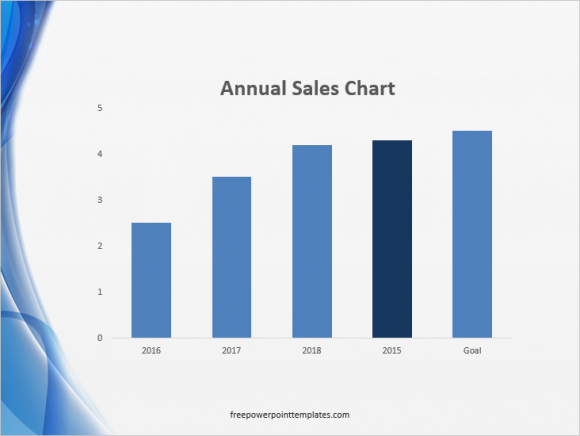
(Please click here to download the PowerPoint Template used in this example)
Avoid Giving Confidential Information
This is useful if the numbers used in your Excel calculations are confidential data. When you copy calculations from an Excel sheet to a PowerPoint slide, the formula and data used in them also gets copied. It is the same in case of copying graphs and charts from Excel to PowerPoint. If you choose Paste Special and Excel Worksheet Object, then the whole workbook is copied to PowerPoint. And, with it, the calculations you made are copied as well.
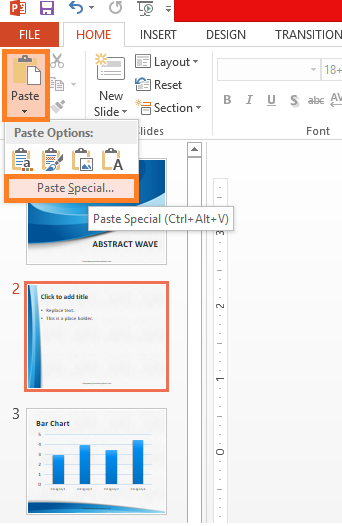
If you send the presentation slides in an Email, then numbers for all the calculations will also get copied. Therefore, it is advisable to make tables in PowerPoint and paste data into them manually.
You can also try using the image paste option in PowerPoint. Copy a table from a spreadsheet in Excel. Right-click in the PowerPoint slide to paste it, and click the image paste option from the list of Paste Options.
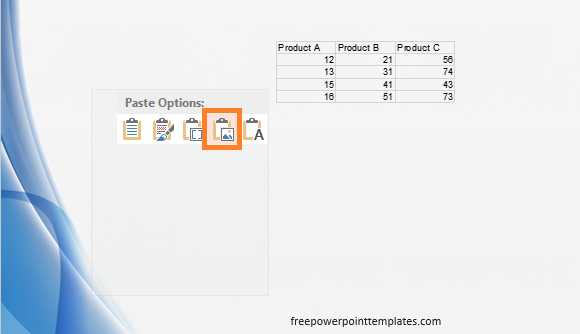

Leave a Reply