You might be surprised to hear that text highlight feature is not available in PowerPoint 2016. Some might argue that the ability to highlight text is not really needed in PowerPoint Because you can already direct people’s attention using callouts and other methods. Be that as it may, highlighted text is something that many of us are accustomed to, and there is definitely value in having this feature in PowerPoint.
PowerPoint Does Not Have A Highlighting Feature
Microsoft Word has a highlighting feature but unfortunately PowerPoint still lacks this feature. Fortunately, we can achieve the same effect by using an easy trick. We can highlight using the inking feature. This also gives us a greater range of freedom on how we want the highlights to look. Best of all, you can do this on pretty much any version of PowerPoint.
Here We Have Some Example Text
We’re going to highlight this text without using the highlighting feature. Its just normal text in a text box (Insert > Text Box).
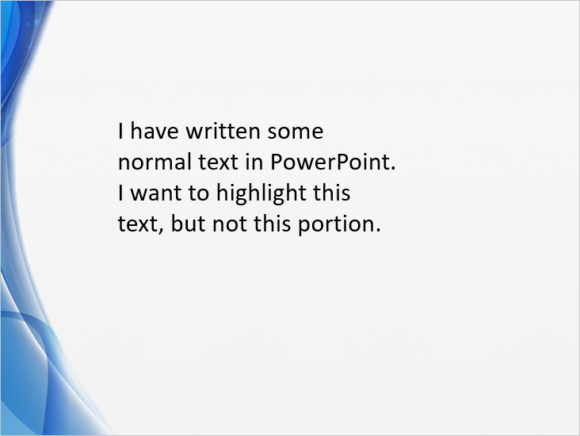
We can go to Slide Show Mode by clicking the slide show icon on the bottom of the window as shown below:
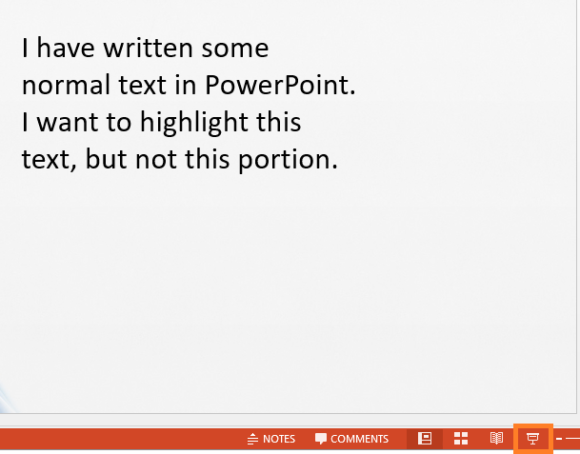
While in Slide Show mode, Right-click and go to Pointer Options and then click Highlighter. You can see below the highlighter, the option to choose Ink color as well. This options is used to change the color of the highlighter.
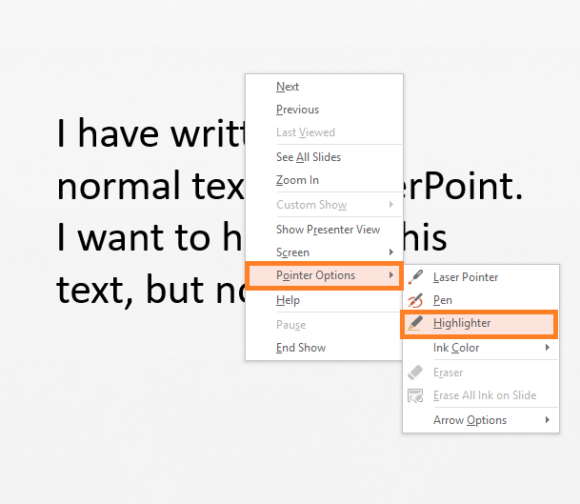
After you click the Highlighter, the mouse pointer should have a yellow dot on it. You can click and drag this tool to highlight the text. If you happen to make a mistake, then Right-Click, go to Pointer Options and then click Eraser from the menu. This eraser can remove highlights.
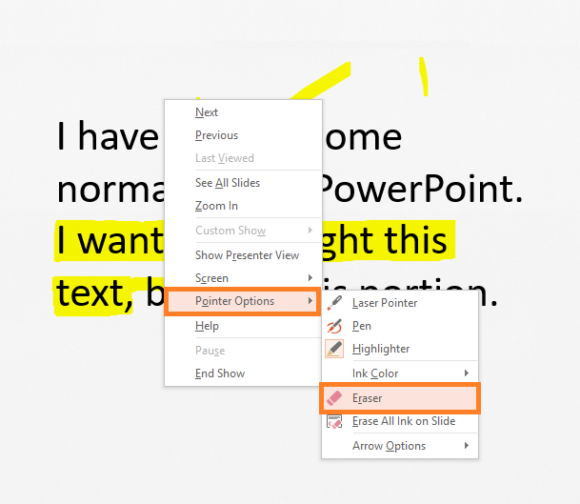
When you’re ready to save, Press the Esc key twice. You should see a message asking if you want to keep your ink annotations. Click Keep.
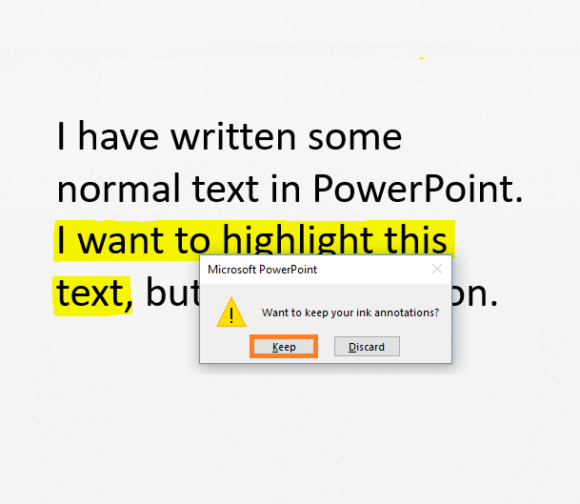
And there you go! Now, you have a slide with beautifully highlighted text and you didn’t even need anything other than PowerPoint to achieve this effect.
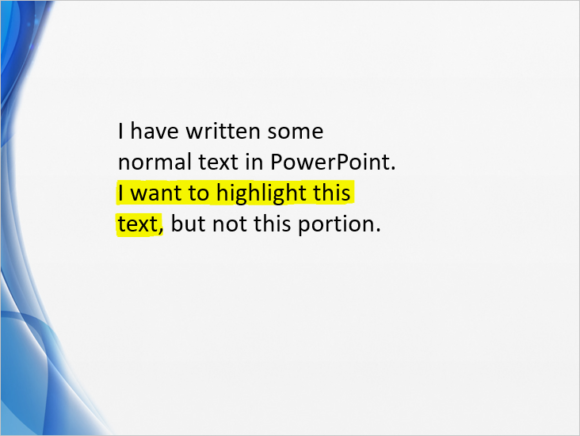
If you liked this post then please share and comment below. Have A Nice Day 🙂

Leave a Reply