Here are some really useful tips and keyboard shortcuts that should help you save more time and make you feel like a pro when editing or delivering PowerPoint presentations.
Jump to Slide X
Ever wanted to answer an audience question that was on the previous slide, or skip forward to a slide? Just type the number of the slide on the keyboard and press Enter to go to that slide. This works on PowerPoint and Keynote. It is very handy and easy to remember!
Increase Font Size
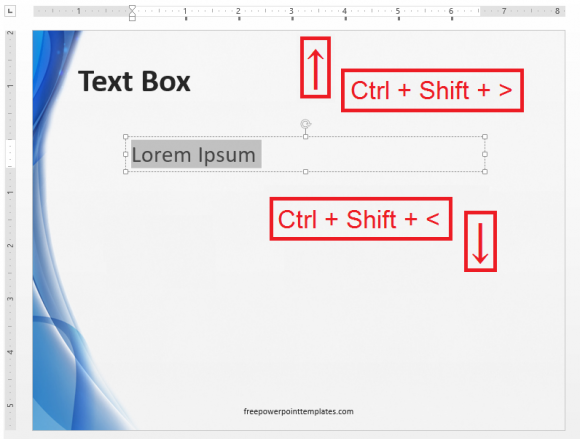
Have you ever made a text-box in PowerPoint and the text was too small and you had to make it larger? Most of us have. People usually do this by looking in the toolbar for the A↑ icon. But you can also do this by highlighting the text and using the keyboard shortcut Ctrl + Shift + > to increase font size or Ctrl + Shift + < to decrease font size.
Duplicate Current Slide
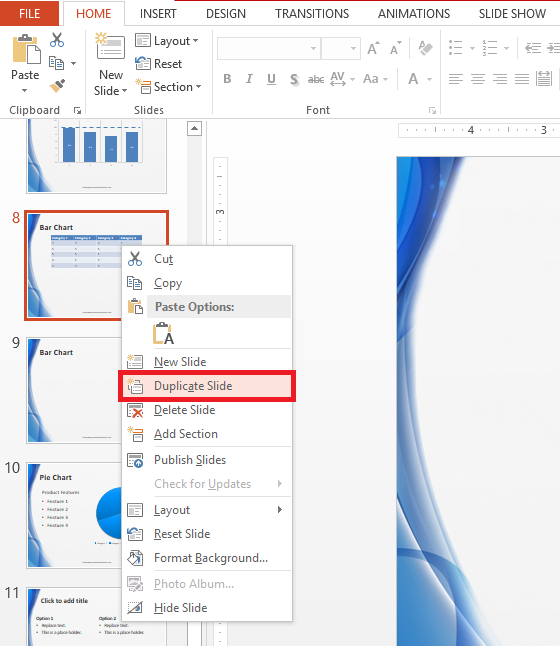
You’re editing your slide and you want to make another one just like it. Normally, you’d right-click the slide thumbnail on the left-side and click Duplicate from the list of options. You can do the same using Ctrl+D
Use The Pen Tool (During Slide Show Mode)
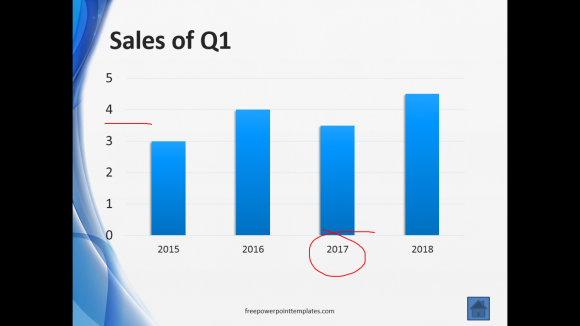
You can activate the pen tool during a Slide Show using Ctrl+P. This changes your mouse pointer into a red dot that you can use to draw on the slide. Using the Pen Tool is much better than using a laser pointer because a laser pointer cannot be used to draw on slides.
You can erase your Pen Tool drawings by pressing E on the keyboard. If you want to turn the Pen Tool off, just press Esc.
Bring Up a Black or White Screen
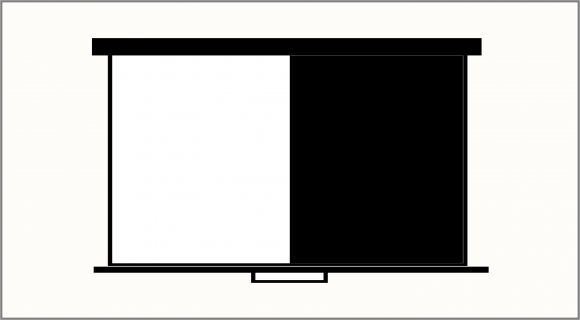
There’s no better way to direct the audience’s full attention away from the screen and towards you than using a blank screen. You can bring up a Black screen anytime in your presentation by pressing the B key on the keyboard. If you want a White screen then press W.

Leave a Reply