You many have received a logo or image as an .Ai file to use in your PowerPoint presentation.
But, when you insert it in PowerPoint, it won’t accept the file. Instead PowerPoint shows this error.

This image cannot currently be displayed.
Don’t worry though. You can insert this .Ai file in PowerPoint right now and you don’t need anything special to do it.
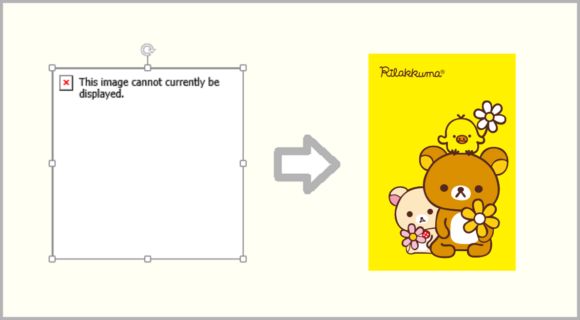
What Is An .Ai File?
An .Ai file is an Adobe Illustrator vector file. This indicates that the file was made by using Adobe Illustrator and normally, you’d need that software to use it.
How To Use This .Ai File in a PowerPoint Presentation?
Here are some ways how you should be able to use an .Ai file in PowerPoint
Ask For An .EMF File
If you have enough time, and if they will respond to you. Then, it is best to ask them to send you an .EMF version of the file which they can easily make using Adobe Illustrator.
.SVG and .EMF are also vectors and they are supported by PowerPoint. However, .EMF files are natively supported by PowerPoint.
Convert The .Ai File To .EMF
You can easily convert the .Ai file to an .EMF file by using online converters. This means that you won’t need to install any additional software on your computer.
In fact, you can do this right from your smartphone’s browser if needed.
Please visit this website and upload your .Ai file. For your convenience, I have linked the exact page you will need to visit in order to convert the .Ai file. Click here to visit it.
Please click EMF as shown here
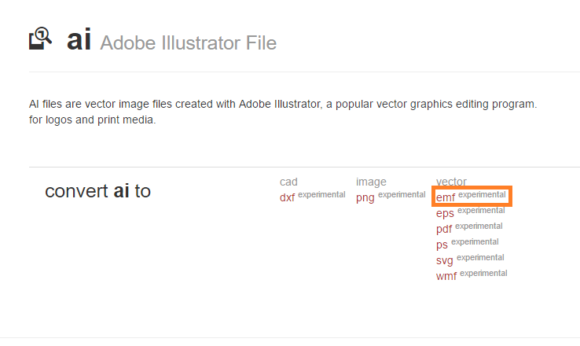
Now, upload your file and follow the instructions to convert it. You should be able to download the converted file right away.
The Result
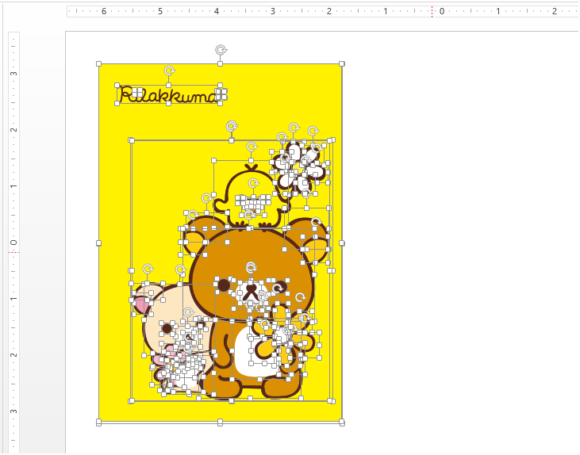
As you can see this un-grouped EMF image in PowerPoint.
You can edit parts of this vector just like any other drawing object in PowerPoint.
Of course, you can make the vector as large or as small as you want and it won’t look pixelated or distorted.
If you liked this article then Please comment below and Share it on Social Media. Have A Nice Day 🙂

Leave a Reply