Treemap charts are a pretty rare sight in most PowerPoint presentations. They share some similarities to pie charts in that they are also used to show parts of a whole. A treemap chart uses nested rectangles to show data in a hierarchy. They are novel and unique, and can be used to make a presentation look less monotonous. You may want to use a treemap when a wedge on a pie char exceeds the 50% size mark. Today, we will be talking about treemap charts and how to make them.
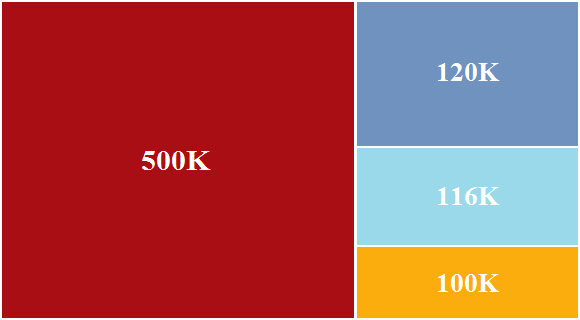
When you’re putting a treemap chart together, make sure to use the largest rectangle first and then start drawing the smaller rectangles. You can choose different colors for different rectangles. Rectangles can also be grouped by color to show items that belong to the same categories.
Making Treemap Charts in PowerPoint 2013 and Previous Versions
One small issue with using Treemap charts is that the shapes in the chart need to be proportional. This type of chart is not available in older versions of PowerPoint by default. There are some online tools that can be used to make them, but you won’t be able to change the chart automatically once it has been made. So, this is not a good chart to use if the data is going to keep changing.
Making Treemap Charts in PowerPoint 2016
Treemap charts are available as an option in PowerPoint 2016. Click Insert from the ribbon toolbar, and click Insert Hierarchy Chart and then Treemap. Right Click one of the rectangles in the treemap and click Format Data Series to see more customization options.
Why Are Treemaps Useful?
Treemap charts are a great tool to see which products are doing better than others. Groupings in a large database can be easily visualized. They make it a lot easier to see the big picture.

Leave a Reply