Did you know that there is a free, multi-platform, and user-friendly alternative to Microsoft Office? Thats right. Not only that, but this software can also open and edit Microsoft Office files including PowerPoint presentations. You can’t expect all Microsoft files to open on it perfectly every time. However, most PowerPoint Templates should open just fine.

In this article we’ll look at what LibreOffice is and its Free presentations software “Impress”.
What is LibreOffice?

LibreOffice is an office suite similar to Microsoft Office. It is probably the most powerful Free and Open Source Office software available right now. It features a Word Processor (Writer), Spreadsheet software (Calc), Presentation software (Impress), Vector graphics and Flowchart drawing software (Draw), Database software (Base), and a Mathematical formula editing software (Math).
All of them are free and available to use on Windows, Linux, and MacOS operating system. Android and iOS versions are also available.
Presentation Software in LibreOffice
The presentation software in LibreOffice is called Impress. It can be downloaded using the main installer. Simply choose Impress from the list of Libre Office products when installing it.
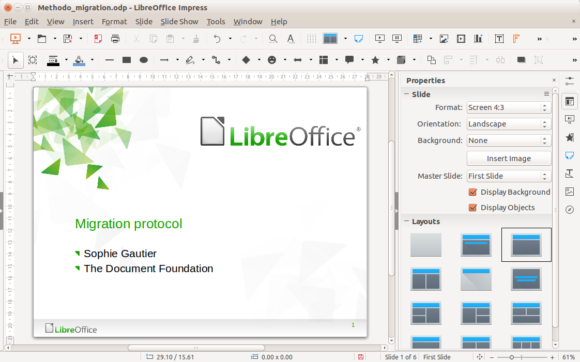
Features in LibreOffice Impress
Impress is used for creating and editing presentation slides. It includes different views for editing different things. For example, Normal view for normal editing; Notes view for editing presentation notes, etc.
Impress has a variety of drawing and diagramming tools that you can use to add more detail to presentation slides. Animations and Effects are also available. Features for automating slide changes and use of multiple monitors is also possible. Giving you more control over the slide show.
Of course, you don’t really need to make presentation slides from scratch and do everything yourself. Simply install Libreoffice Impress and try opening a PowerPoint template in it. Since its free, you’re not using a demo or trial. You get the full version, and it gets updated. So, its really worth a try.
Click here to visit the LibreOffice YouTube channel to watch video of this Free Office Suite in action.
Image: [CC BY 3.0] via Wikimedia Commons

Leave a Reply