Basic page numbering can be found on pretty much any form of document. Page numbers help navigate through a document especially if it has many pages. Today we will look at adding page numbers to PowerPoint slides.
Advantages of Adding Numbers to PowerPoint Slides
You may want to add numbers to PowerPoint slides if you’re making an online presentation. These presentations are meant to be distributed through email or embedded in slide sharing websites and usually benefit from page numbers.
Page numbers are also relevant when making educational slides for students. Having page numbers makes it a lot more convenient for to locate topics on the slides especially when collaborating with other students.
How To Add Numbers To PowerPoint Slides?
Adding numbers to PowerPoint slides is a pretty simple process. First of all, you need to open the PowerPoint presentation that you want to work on.
This is a very important step. Select all the slides that you want to apply slide numbers to.
Now, locate the Insert tab as shown below and click it
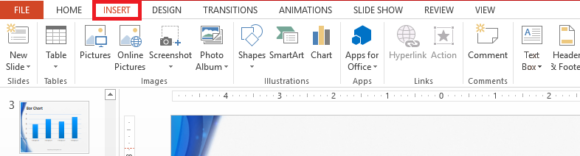
Under the Insert tab, click the Button labeled Slide Number
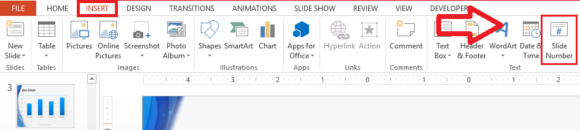
You should see a smaller dialog box appear. Click the checkbox labeled Slide number and click Apply to All to continue.
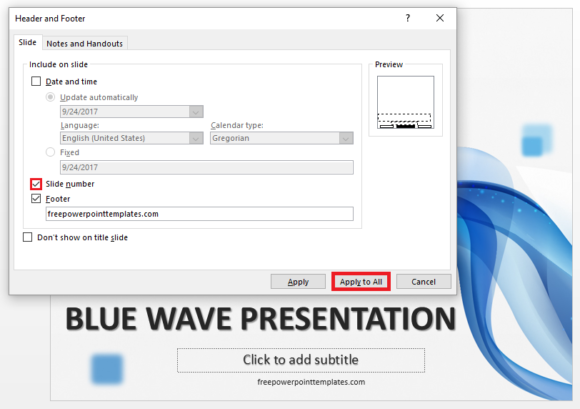
(Please click here to download the PowerPoint Template used in this example)
All the slides you selected should now have page numbers on them. These numbers are on the lower-right corner by default.
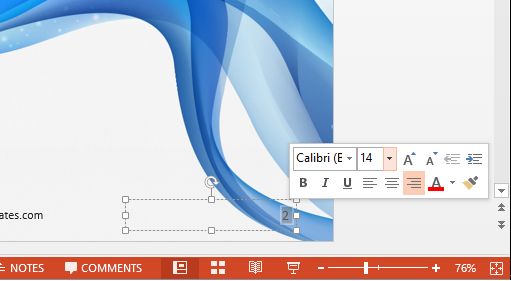
Slide Numbers Are Not Visible on Some Slides
In some cases, slide numbers may not be clearly visible if the background color is the same as the number’s color. PowerPoint does not give you any options to choose the font of the slides numbers at the time of making the slide numbers. However, you can edit them once they have been created.
How To Change Color, Size, and Font of Slide Numbers?
Double-click the slide number and make sure that it is highlighted. You should see a mini menu appear near the page number. Here, you can change the alignment, size, font, effect, and color of the page numbers.
You can Edit them one at a time. This will enable you to display numbers clearly on every slide of your presentation.
If you liked this article, then please like it below and leave us a comment!
Have A Nice Day 🙂

Leave a Reply