Sending a large attachment might not be possible with your corporate email address. Even if it is possible, there’s a chance that the attachment file size limit is only 5MB to 15MB. Making presentation files smaller will make your life easier next time you have to upload a presentation file for an email. No one likes downloading a 100 Megabytes for a presentation. So, Lets Get Started!
What Made The Presentation File so Big?
Text, formatting, animation, etc take a small amount of space. PowerPoint presentations often inflate in size due to the use of too many uncompressed pictures, audio clips, and/or video.
PowerPoint’s Image Compression Feature
PowerPoint offers its own feature which saves presentation files after compressing all images. This feature is available in different versions of PowerPoint. Click here to learn how to compress pictures in PowerPoint 2016 and by using IrfanView.
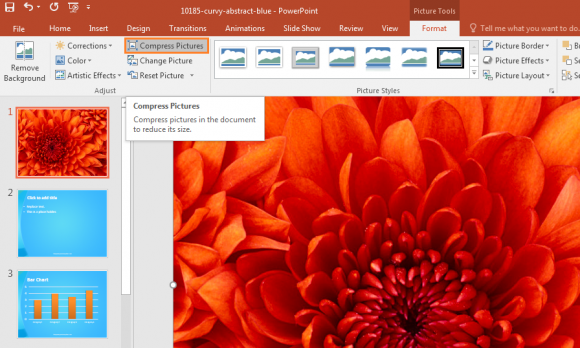
Use Audacity to Compress Audio
Edit: You can also use PowerPoint 2013 and PowerPoint 2016 to Optimize and Compress Media Files.
Audacity is a free audio recording and editing software. Anyone should be able to use it to make audio files smaller for their presentation. Just download and install Audacity to start. After that, click and drag your audio file in Audacity to open it. You can also click File, Import, and then Audio to open your audio file in Audacity.
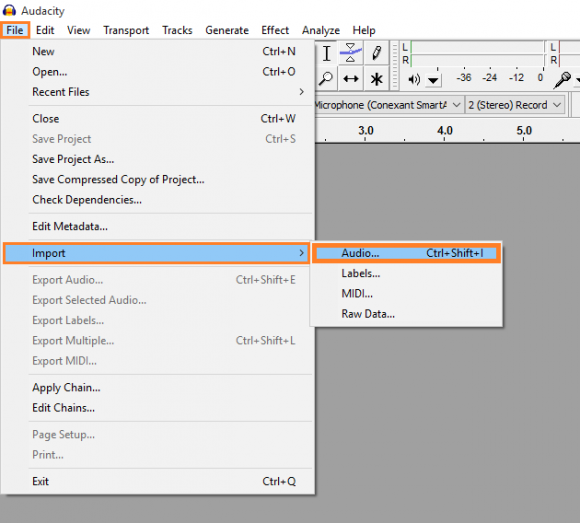
You can highlight and press Delete on the keyboard to delete a portion of the audio. You can also highlight the audio and use text formatting keyboard shortcuts as well, e.g. Ctrl+X, Ctrl+C, Ctrl+V, Ctrl+Z, etc. Click here for a short tutorial.
To save the file, click File and then Export Audio. You should see something like this:
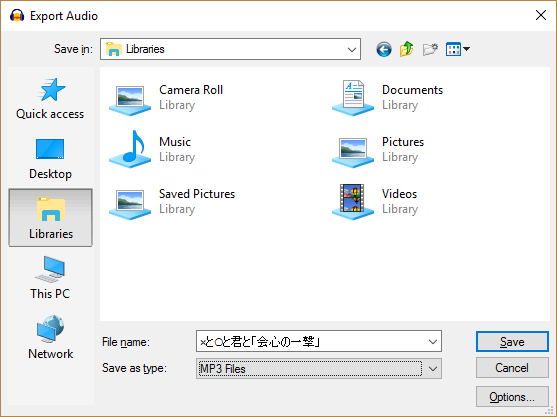
Click Options to see more choices. You will see options to change audio quality. Choose one step lower than the current quality and save the audio file with another name e.g. powerpoint_audio_64bit.mp3
Listen to the audio file after saving to make sure that it is still of acceptable quality. Size will decrease, but quality will decrease as well. However, it should not be a very noticeable difference.
Use Windows Movie Maker to Compress Video
You can use Windows Media Maker to edit and compress video. It is a free software that comes with windows and if you don’t have it, then you can download it from this link. Just import the video file by dragging it into Movie Maker. You can click File and save it as a lower quality video file from here.
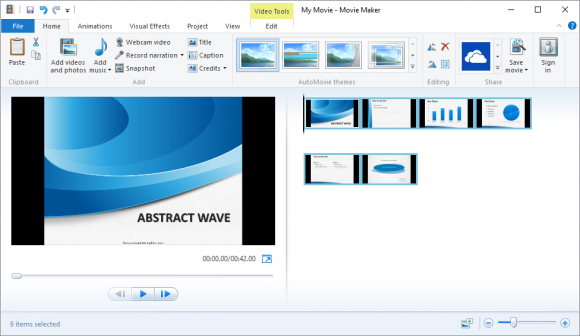
If Windows Movie Maker does not accept the video file, then it means that Windows Media Player does not support that video format. You will need to convert this file using a video conversion software. Hamster is a video converter that I recommend because It has a simple and user-friendly interface. To download Hamster, click here.
Using these compressed media files in your PowerPoint presentation should significantly decrease its size. Did it work for you? Please tell us by writing in the comments section below. Thank You!

Leave a Reply