Data is most accurately expressed in its entirety as a table. But, to communicate the meaning of the data to people, you need to use visuals. This use of visuals to communicate a message has turned into a kind of art form.
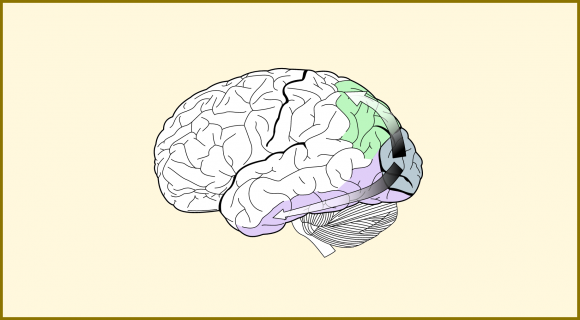
Higher Quality Visuals
You might have seen how the quality of these visuals have gone up in recent years. But don’t worry, this doesn’t mean that you need to be a visuals expert to make them. You can improve the storytelling of your data using the tools you already have.
Do Your Visuals Tell A Story?
You might be wondering how data can tell a story? A graph is just data visualized as shapes, but when you give that data context, it starts to paint a picture in people’s minds.
All we need to do is present this data a bit differently to make people notice a specific detail or meaning. This can be as easy as changing the color of one column in the data. Or, adding a descriptive title to the chart’s slide.
Clean Up The Graph
Delete unnecessary elements from the graph to make it easier to read. This can be as simple as removing lines in the background; replacing the axis with labels; or removing 3D effects if any. Here are tips on how you can clean up a graph in PowerPoint.
Guided Presentation
A guided presentation is one in which you include as little data as you can. You only keep enough data on the screen to peak the audience’s curiosity. After that, you’re supposed to explain everything to the audience yourself.
Unguided Presentation
An unguided presentation is one in which you give the audience plenty of information on the slides so that they have to rely less on your explanation. Even if you choose to make an unguided presentation like this, try not to give everything away. Or else the presentation becomes more of a PDF brochure than a show-and-tell style lecture.
Try to strike a balance between a guided presentation and an unguided presentation with your visuals, and convey the right meaning.
Image: [CC BY 3.0] via Wikimedia Commons

Leave a Reply