After making a PowerPoint Presentation you may want to upload it as a YouTube video. You may think that this is going to be difficult. However, it’s deceptively easy. PowerPoint already contains the option to save a presentation as an MP4 video.
How Would This Presentation Video Be Useful?
Simply saving your presentation as a video will essentially give you a video slideshow of your presentation.
Of course, you can use this video by playing it on a monitor and speaking as the slides skip from one to the other. Most modern televisions come with a USB port and they are capable of playing this MP4 format.
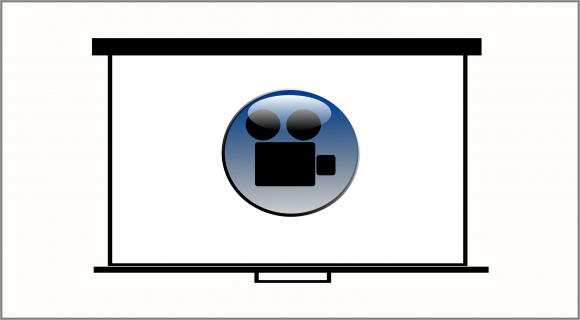
You can pause the video and play the video as you wish. Converting your presentation into a video will give you the option to give a presentation anywhere your video can be played.
You can also add narration to the video to make it a full fledged video presentation. (we’ll discuss that at the end of this article).
But first, let us see how to save a presentation as an MP4 video.
How to save a presentation as an MP4 video in PowerPoint 2013?
Click from the Ribbon Toolbar File and click Save As
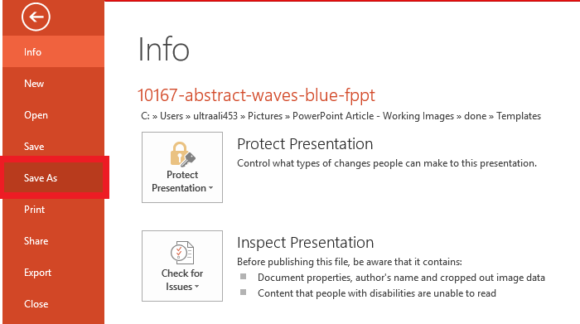
click Browse and then in the “Save as type” drop-down menu, click MPEG-4 Video (*.mp4) and click Save
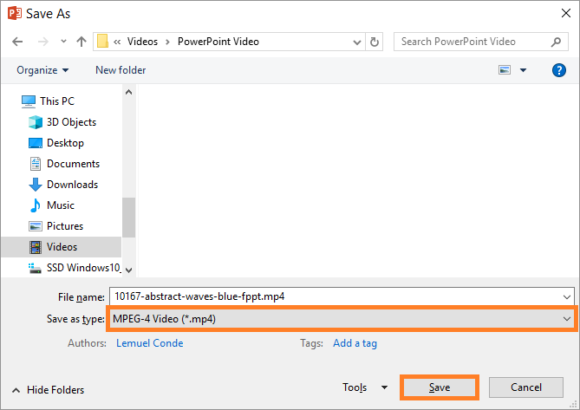
Now you can copy this file to a USB flash drive and take it anywhere you want. You can also upload it online to access it from anywhere.
I Want to Add Narration (and more) to My Video
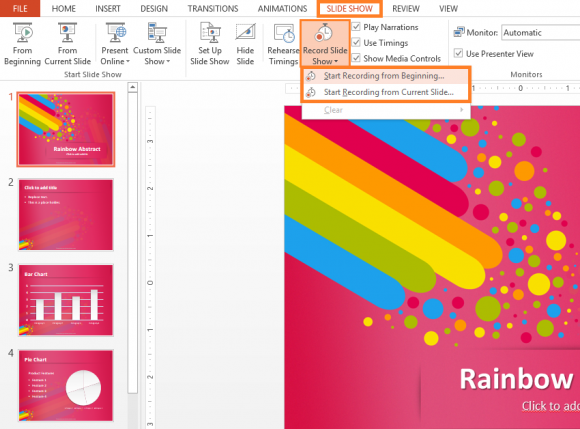
You can add narration to your PowerPoint presentation by using tools included with PowerPoint. These tools will enable you to record your voice as you go through each slide.
If you save your presentation as a video after adding narration, the video will include the narration.
You can upload this video to YouTube or any other streaming service of your choice and share it with people.
If you want to make an explainer video, then you can include animation, sounds, background music, transition effects, narration, etc to make the video more entertaining.

Leave a Reply