Small tips can make a huge difference in our daily lives as Presenters over time. Making presentations in PowerPoint can become easier when you know a few more simple things.
Some of these practices become so routine for some experienced professionals that they barely notice how much they rely on them. We decided that we should help you discover them as well.
How To Quickly Preview A Slide Show in a Small Preview Window
Normally, you would press the F5 key to go into the full screen Slide Show mode. You can also go into slide show mode by pressing Shift+F5 to go into the full screen Slide Show mode starting from the current slide.
However, this tip is about starting the Slide Show from the current slide in a small window. This window should appear on the upper-right hand corner of the screen.
Hold the Ctrl key on the keyboard and click the Slide Show button on the bottom of the screen. Make sure that you are holding the Ctrl key when you click the Slide Show button on the bottom of the screen. Pres Esc to end the slide show.
It is in the lower-left corner in PowerPoint 2003, and the lower-right corner in PowerPoint 2007 and PowerPoint 2010.
Make Your Logo Background Transparent
Many people have this problem when using PowerPoint. They insert and image on a slide which has a background image. When your logo goes on this slide, it may not look the way its supposed to.

The problem is that your image is probably not in a format which supports transparency (e.g. jpeg). The proper way to fix this is by making it a transparent image in software like Photoshop. But, there’s a feature in PowerPoint that can help you do this as well. Its called the “Remove Background” feature.
Click the logo/image, and click Format from the Ribbon Toolbar (in PowerPoint 2013). Now, click the “Remove Background” button.
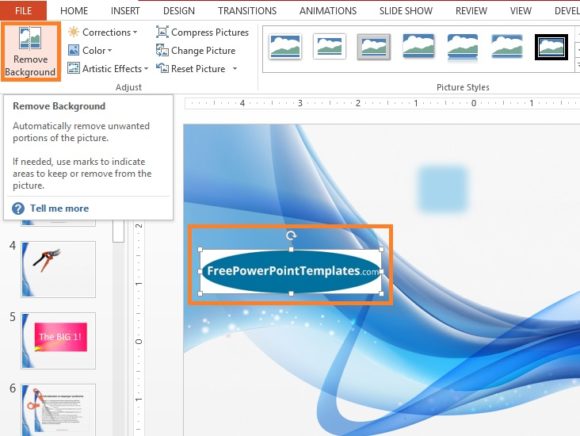
After that, it will ask you to select the area you want to keep, and it will attempt to remove the background (probably only white). The result may not look stunning, but it is better than having a white frame box around the logo.
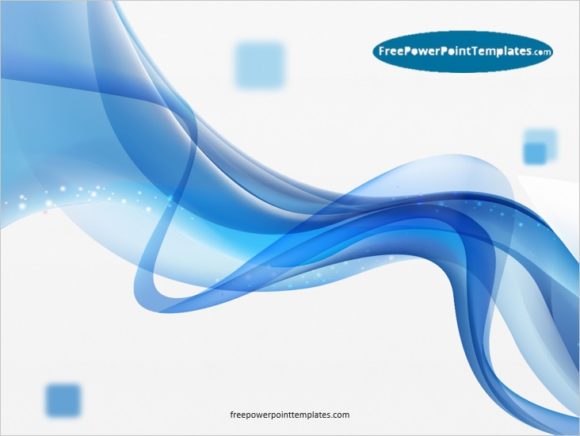

Leave a Reply