These days people are making their PowerPoint presentations more attractive and useful by using images as well as audio and video in their presentations. But, while you can easily edit text and even images, dealing with audio and video may seem a lot more difficult. Luckily, its actually pretty easy, and there’s plenty of free and reliable software that can help you.
How To Edit And Convert Videos For PowerPoint
First off, you can play videos in almost any format using VLC Media Player. Its free and very fast. You can edit videos using Windows Live Movie Maker. It is free and you can get it from Microsoft’s own website.Windows Live Movie Maker is easy, but if you don’t understand it, just look online for helpful tutorials to get you started.
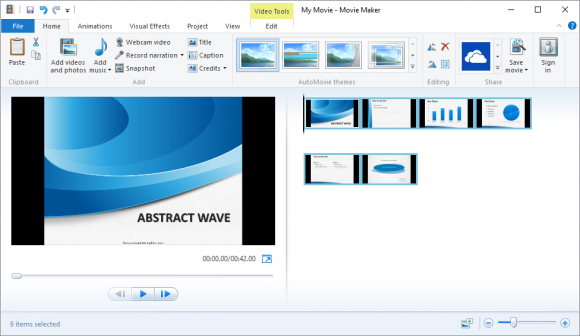
Although, you may face a situation where Windows Live Movie Maker won’t take the video file because it is an unsupported file type. In that case you’ll need to convert it before editing it. There are many free video converters out there. Hamster Free Video Converter is a good example. You can also use it to convert the video into audio if you only wanted to use some audio from it. If you can’t install any software on the computer, then you can use an online tool like www.online-convert.com to do the job for you. If you also need an online video editing software, then you can try using www.jaycut.com for editing videos.
How To Edit And Convert Audio For PowerPoint
The #1 choice for recording and editing audio is of course Audacity. You can get it at audacity.sourceforge.net. This tool can also be used to remove noise from audio recordings.
With all these tools at your fingertips, you’ll be making great multimedia PowerPoint presentations in no time. Good Luck!

Leave a Reply