People usually want their presentations to go as they plan. They’re not thinking about what they’re going to do if a simple cable is loose, or if the projector is on standby. These problems can take your focus off the presentation. The worry can even make you forget things. Here we will talk about some of these common problems and how to fix them.
Loose Cables
Make sure to secure all cables between devices. This includes the power cables as well as the signal cables. Be gentle and make sure that they are all connected firmly into place. Also, make sure to flip the switch and see that the projector is really on.
I Connected The Laptop To The Projector But I See No Video
This happens because the laptop does not give a video signal to it. Most laptops are configured to only detect the new device but not use it. To use the projector (or LCD screen) with your laptop, you’ll have to look for a button among the Fn command keys. These are usually the function keys. It may look like this:
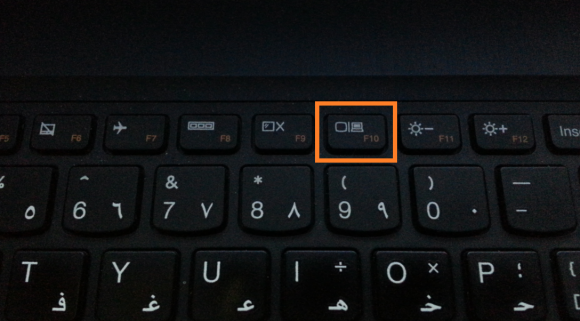
If you can’t find such a key on your laptop keyboard, or if you’re using a desktop PC, then you’ll need to look into the Graphics Options of your computer to turn on Multiple Displays.
Projector Is On But It Won’t Display Anything Because It Is On Standby
The projector may have been put into standby mode after use. In this case you’ll see that the projector is running but it still won’t show your screen when you connect it to the laptop. You can check to see if your laptop is the problem by first testing it on a projector that is on. Turn the projector’s standby mode off.
The Projector Won’t Turn On Bulb Because The Cover Is Loose
This problem happens when the projector is transported to different places. The cover can go loose and open up partially. Be careful when checking such a projector since projectors can get really hot inside. Securing the projector cover should solve the problem.
These were some common problems that you might see when presenting. Don’t be intimidated by them and set your presentation up without worries.
Image Courtesy:

Leave a Reply