What do you do when you need to include a slide in your presentation just in case you need it. You don’t want that slide in your slide show. But, you do want it in the slide deck just to be safe.
That is when you make a Hidden slide(s). Slides are easy to Hide and making them Appear is simple as well.
When To Use A Hidden Slide?
Prepare for that unexpected question by keeping extra information in a hidden slide. Hidden slides can be used to take a presentation in a different direction. These slides can also help you prove your point more thoroughly.
How Will I See The Slides If They’re Hidden?
Since you’re the presenter, you will be able to see the slides in Normal view and in Slide Sorter view. The audience will not be able to see the hidden slides in a normal slide show.
Where Is The Best Place To Put Hidden Slides?
The best place to put the hidden slides is at the end of the presentation. This should make it easy to find them.
How To Set A Slide As Hidden?
Right-Click a slide from the Slide Show tab and click the Hide Slide button to set the slide as Hidden.
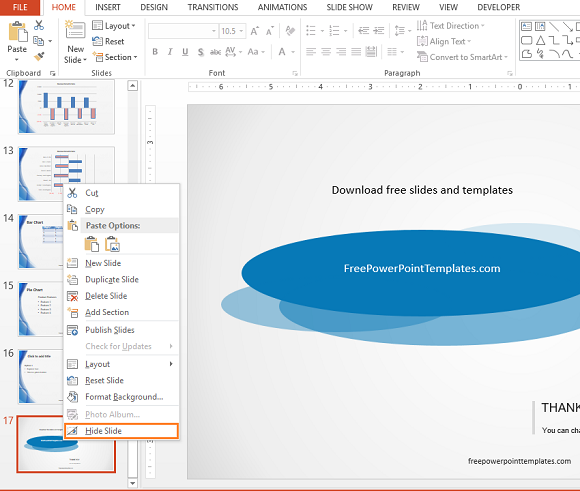
Once a slide is hidden, you’ll see that its thumbnail image looks a bit transparent and its slide number is crossed out as well
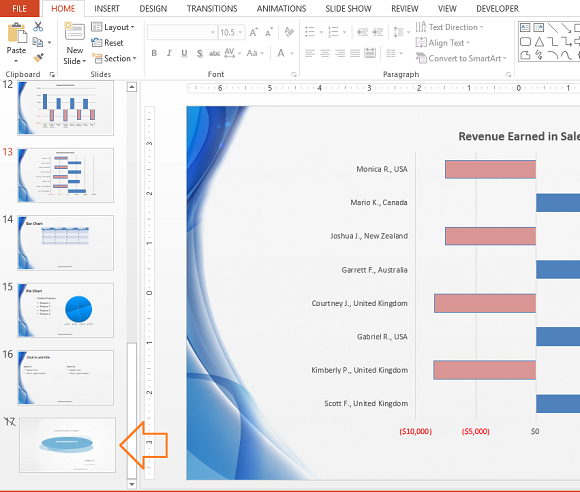
How To Unhide A Slide?
To unhide a slide, simply repeat the steps for hiding the slides. Right-click on the hidden slide and click Hide Slide again.
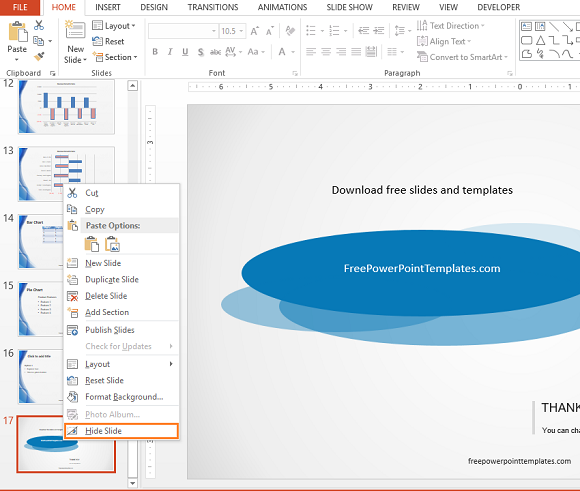
Things To Consider When Using Hidden Slides
Lets suppose you’re giving a presentation and need to go to a hidden slide. Before you go looking for the hidden slide that you want to unhide, make sure to take note of the slide you’re currently on. This should save you from guessing on stage and asking someone in the audience which slide you were on previously.

Leave a Reply