Text in PowerPoint presentations is all about brevity. Depending on your audience, they might want to see more graphics instead of text. So, you’re supposed to keep the text limited. If you’re looking for words that are brief and meaningful, proverbs and quotes come to mind . Quotes can be very effective, but they are not just any text. They need to be presented in the right way to get their full effect. Today we’re discussing ways to present quotes in a PowerPoint presentation.
You Must Show The Whole Text
In the past, people used to share quotations without giving context. This was pretty common and everyone thought this was fine.. until some media outlets started misusing quotations. Nowadays, audiences expect to see the context from where the sentence was taken, as well as its source.
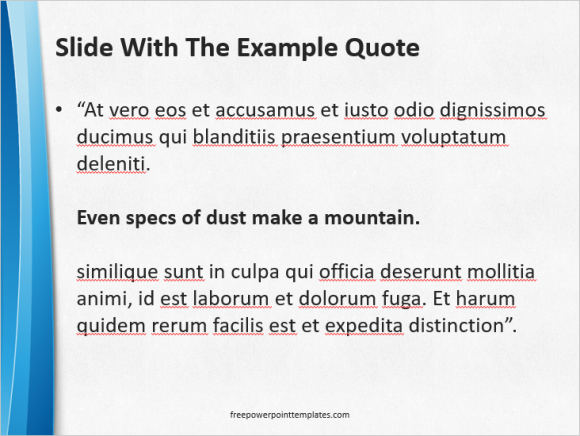
(Click here to download the PowerPoint template used in this example.)
Highlight The Quote
Highlighting means to use a colored background for the text to make it stand out. This helps people understand that this is an important phrase and they should try to remember it. But the highlight effect is not available in PowerPoint. So, you’ll have to draw a shape and fill it with a nice color that helps it stand out from the other text.
Start by drawing a rectangle on top of the text.
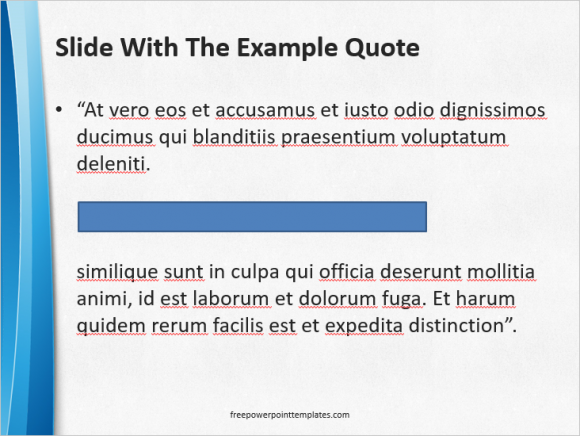
It will cover the text and make it invisible. Now, click the shape and make sure to set its outline as No Outline.
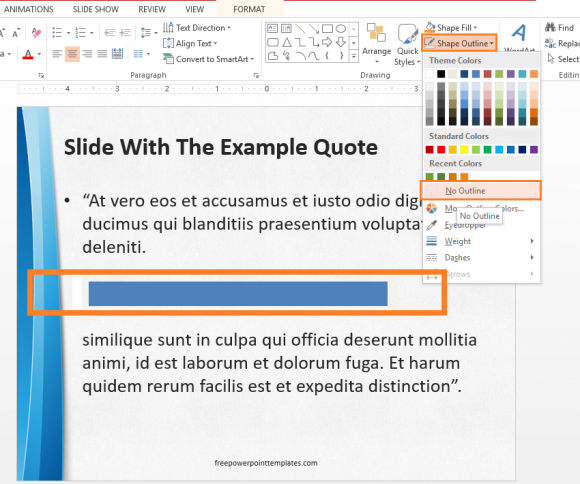
Now, select a fill color for the shape, and send the rectangle behind the text. Right-click it and click Send to Back to make it go behind the text.
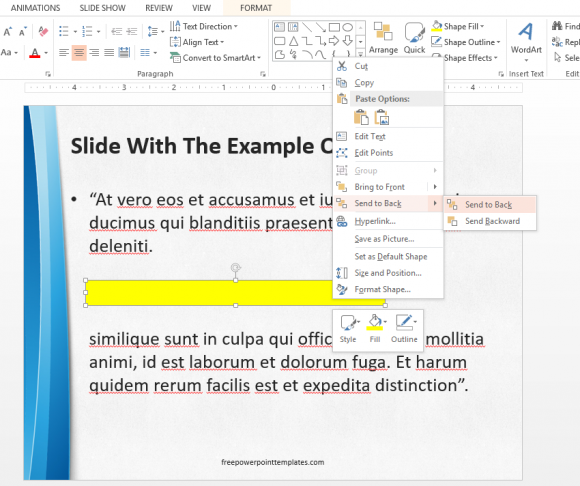
This works because each item drawn in PowerPoint exists in its own layer. You can bring objects to the front and hide them behind each other as well.
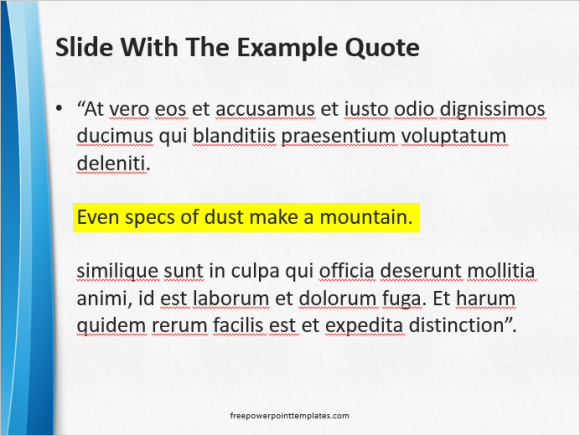
Highlighting text in PowerPoint isn’t that difficult. Even though native support for highlighting text would have been great. We’ll have to use this workaround for the time being.

Leave a Reply