If you have privacy concerns about sharing your presentation, then you should use the Inspect Document feature in PowerPoint. This feature is available in Powerpoint 2013, PowerPoint 2010, and PowerPoint 2016.
The Inspect Document feature can be very useful especially when collaborating with other people on the presentation.
There might be an intentional or unintentional mistake in the PowerPoint presentation which can lead to data leak when the presentation is shared with a lot of people over email for example.
Here, we will be looking at the Inspect Document feature and how to use it in Powerpoint 2013. Let’s get started!
The Inspect Feature Helps You Remove Hidden Information
Before you share a presentation, you can remove hidden information such as comments, annotations, data in embedded charts, and a few more things before you save the final draft in PowerPoint.
You can find these options by clicking File and then clicking Check For Issues as shown below
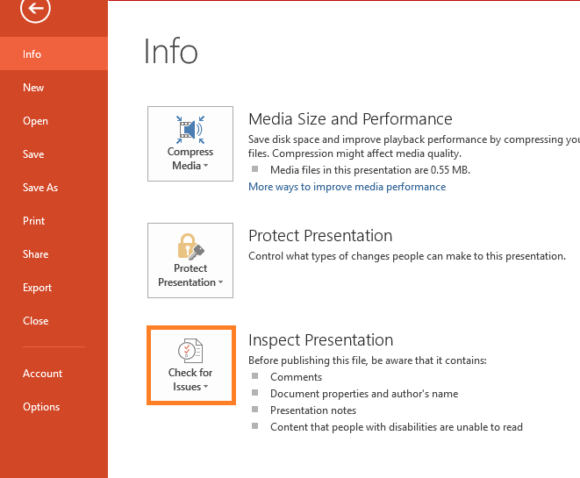
Note: Before we continue, be aware that changes made by this feature cannot be undone. Therefore it is advisable to keep another copy of the presentation in case you need comments annotations and other data.
Now, click Inspect Document as shown below
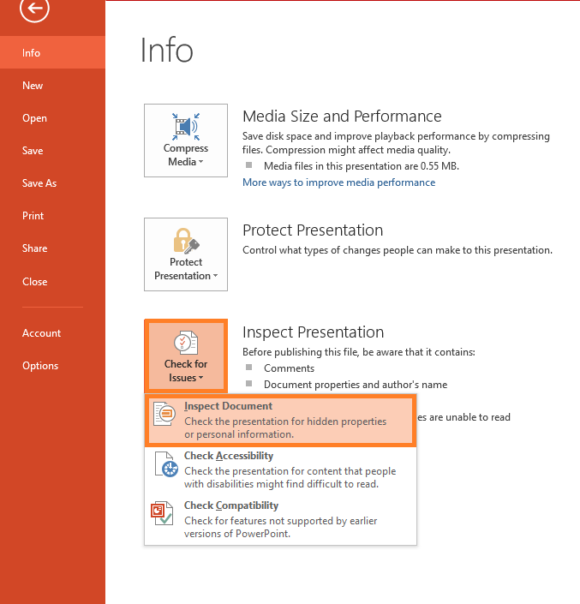
In case the file is not saved, you will be asked if you want to save. Click OK to continue.
Then, click Inspect in the dialogue box.
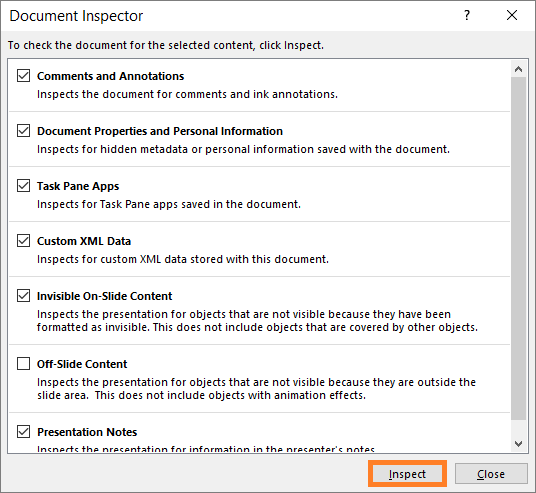
The results will appear and an exclamation mark will appear next to anything that may have sensitive information inside of it. Whereas a blue check mark appears next to results if they came out fine.
Here, we see that some comments and annotations were left in the final draft by mistake. You can conveniently remove all of them by clicking the Remove All button shown below.
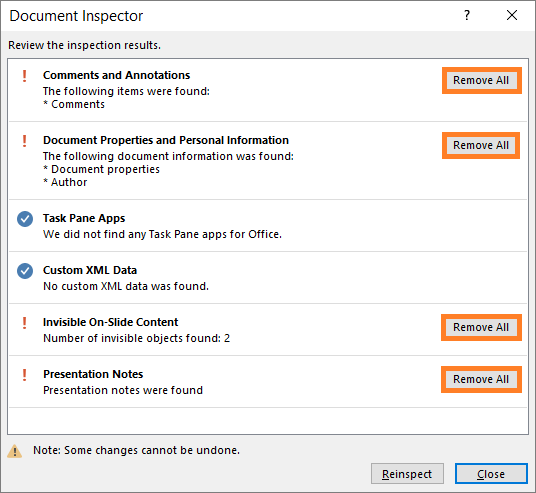
That is how easy it is to use the Inspect Document feature in PowerPoint
If you want to further protect the data in your presentation then you can protect it using a password. This can be used to require a password for editing the presentation file. Click here to learn more.
If you liked this article then please Share it. Have A Nice Day 🙂

Leave a Reply