When you make a presentation, you need to include all people in the audience. Normally this means many things including being politically, religiously, and racially unbiased. You may also consider making the presentation accessible to the people with color deficiency (also known as color blindness). You should especially consider this if you’re going to be sharing your presentation online.
What is Color Deficiency or Color Blindness?
Color deficiency or color blindness involves an inability to see some colors in an image. Some people can’t see the colors red and green correctly. It “affects approximately 1 in 12 men (8%) and 1 in 200 women in the world”. Color blind people can see things clearly but they are commonly not able to see red/green. This means that anything that has these colors in it will look a little different than what they normally look like to people. You can read more on the topic by visiting colourblindawareness.org
Simulate color blindness using an online simulator by clicking here. Here’s how to use it:
In PowerPoint, go to File > Save As, and then choose to save the presentation of the slide as PNG images. Once you have your images, you’ll have to upload them to the website to see your preview. You can do this by opening the website, and clicking the Choose File button.
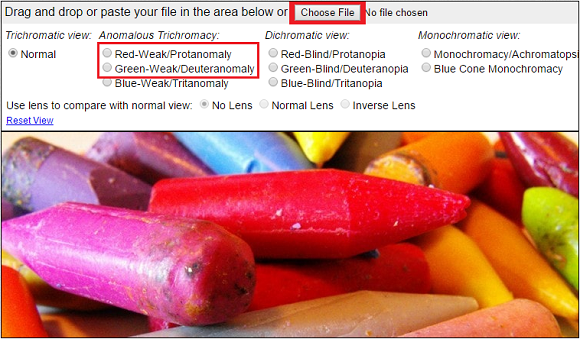
Once you’ve uploaded the images, you should be able to choose the type of color deficiency you want to test for. The most common one is red/green which are the first two radio buttons on the list.
Using tools like this helps you make a presentation that will be better suited for a wider audience. Color deficiency can occur with age and genetics. Being thoughtful to your audience should help both you and your viewers.
Image Courtesy
By Color Blindness [CC BY 3.0] via YouTube

Leave a Reply