PowerPoint Templates are beautiful PowerPoint presentations with empty spaces in them. These spaces are available for you to fill in the blanks. They feature different layouts, designs, and somtimes even animation.

Why Use Templates?
Students and Business persons usually don’t have a lot of time to make impressive looking presentations. Backgrounds and styling need to look good for a presentation to be visually presentable. Even though PowerPoint itself comes with many different templates, they’re usually not that great, and generally overused as well. Using templates can make your presentation look a lot less boring to the audience.
Templates Are Becoming Popular
Since most people have the internet these days, they look for ways to make their job easier. The simple advice that you’ll see on the internet is to use a good quality template and make a great presentation with minimum effort. This has led to PowerPoint template website becoming more and more popular.
A Site With The Most Free Templates
Websites like FPPT host thousands of templates and articles about templates to help their visitors find a template for almost any theme or color. It has its limitations, but this website probably has the largest user base since it has lots of decent looking PowerPoint templates that are easy to find and use.
How To Download Free Templates?
To download free templates, simply search for them on google or on FPPT, and then search for your keyword. Once you see the search results, click the one you like and read a bit about it if you’re interested. There should be a big download button at the end of the article.
If the downloaded file is a .ZIP file, then it might look like this:
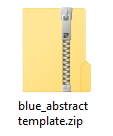
In which case, you can Right-click it and click Extract to open it. This will “extract” the file and create a new folder by the same name. This folder should contain your PowerPoint Template. Once you have it, simply open it and start editing.
Image: [CC BY 3.0] via Wikimedia Commons

Leave a Reply