People often rely on slides to both serve as a presentation tool and to serve as handouts. But is it a good idea? It will obviously save time to use the same slides as handouts. But on the other hand people might not want to read so much. So, which is the best approach? Lets Find Out!
Slides Full of Text
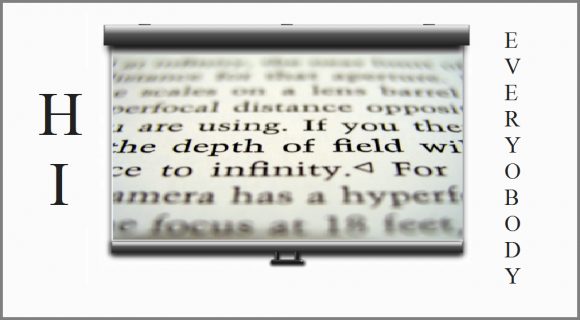
Some presenters make the mistake of using jam packed slides as handouts for their audience. We know from research (such as The Learning Pyramid) that the human brain does not retain all the information introduced to it in a Presentation for long.
Working Memory of The Brain
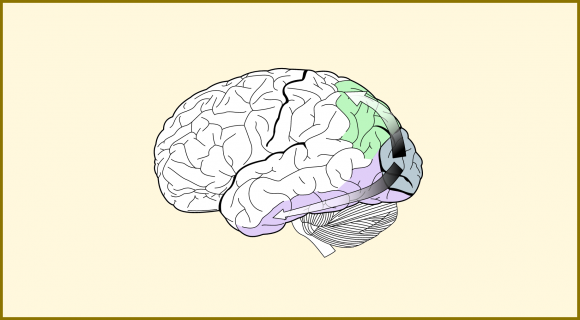
When presented with information, the brain keeps it stored in short term memory or working memory. While in working memory, the information is processed and contemplated upon. The only problem is that this area of memory can’t store a lot of information.
Keep or Discard Information?
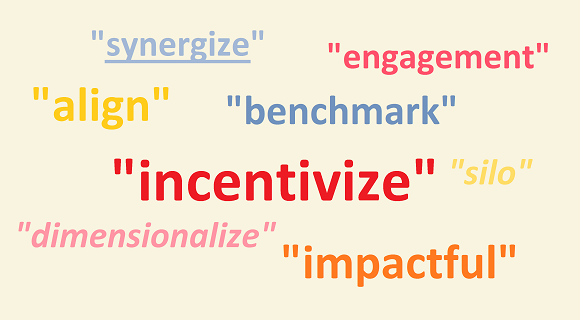
Short-term memory is limited and eventually the brain has to decide whether to keep this information in long term memory or to discard it. This also effects the brain’s ability to think about the information presented. A crowded short-term memory means tat the brain won’t be able to think about everything in it.
Which Slides Make Good Handouts?

As we can see from The Learning Pyramid, presentations make effective tools for learning because the brain is better able to receive information if it is presented with the help of visual aides and audio. Simple slides with little text and use of visuals is best for use as handouts.
But, I need To Use More Text!
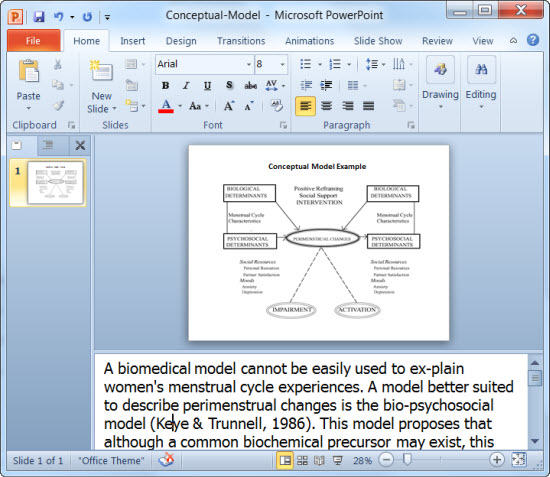
It is understandable that not all slides can have a very small amount of text in them. But, you can easily put most text in the speaker notes section in PowerPoint. This text will not be printed with the presentation slides but you will be able to read it when delivering the presentation. You can learn more about how to use the Speaker Notes feature in PowerPoint by clicking here.
Image: [CC BY 3.0] via Wikimedia Commons

Leave a Reply