Has this ever happened to you? You were editing a presentation when suddenly, your computer crashed. Maybe you were using a desktop computer and there was a power failure. Maybe you were using a laptop and the battery ran out. Or perhaps the computer simply crashed randomly. How would you recover an unsaved PowerPoint presentation if anything like that happened?
How Do I Recover a Presentation When I Wasn’t Able to Save It Before The Computer Crashed?
You can recover a presentation from the TEMP folder by following these steps. However, you can’t depend on this process to recover unsaved PowerPoint presentation files every single time. There is a chance that the TEMP folder may not have that file anymore for whatever reason. However, in most cases you should be able to recover the presentation easily.
How Can I Find The Unsaved PowerPoint Presentation File?
PowerPoint has a feature that saves the presentation automatically. If PowerPoint crashes with unsaved changes, then Auto Recover usually reminds you that a newer version of the file exists with unsaved changes.
This is because PowerPoint keeps saving changes to the hard drive whether you press Ctrl+S or not. It is saved as a temporary PPTxxxx.tmp file (here x is a number).
You Can Run A Search To Find Your Unsaved PowerPoint Presentation
Here’s how to do it. Please open the C drive (System partition where Windows is installed).
Now, click the search bar as shown in the picture below
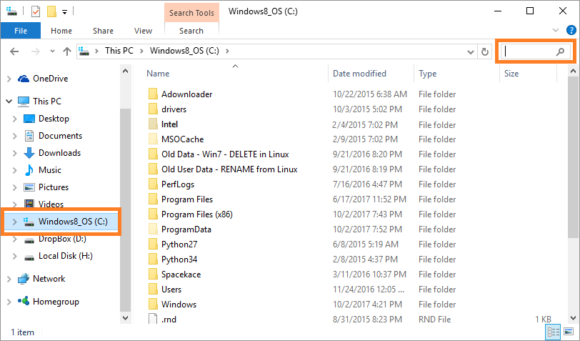
Here, you will need to enter a search term which gives you .tmp files that start with ppt
type ppt*.tmp to search for all files that start with the letters ppt and have the extension .tmp
The search result should look something like the image below with one or more files when loading ends. This can take a while, so please be patient.
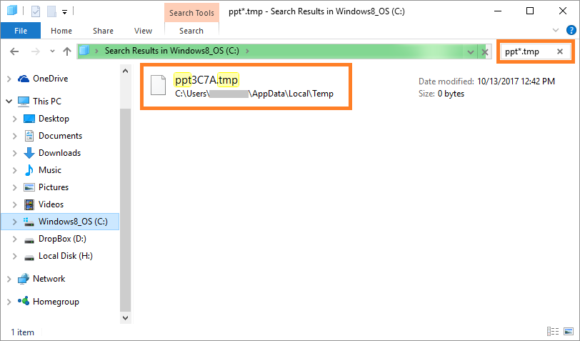
Copy this file and paste it somewhere else. Now, Rename the file to .PPTx and open it in PowerPoint by double-clicking it.
Your unsaved PowerPoint presentation should now open.

Leave a Reply