When you think of spreadsheets, a product that immediately comes to mind is Microsoft Excel. It is the leading standard for spreadsheets because computers don’t make calculation mistakes. Although in rare cases, the calculation might have errors in it because of how the software is used. Rounding errors often catch people by surprise and they usually only occur when using numbers in a presentation. Today, we will look at common calculation errors in Excel due to the rounding of numbers.
Why Rounding Errors Occur
Rounding errors usually appear in tables like this. You can see that the total is clearly wrong and the calculation is incorrect. Something like this will probably be found out by someone. Unfortunately, people don’t usually point out the mistake, and rather expect you to realize instead.
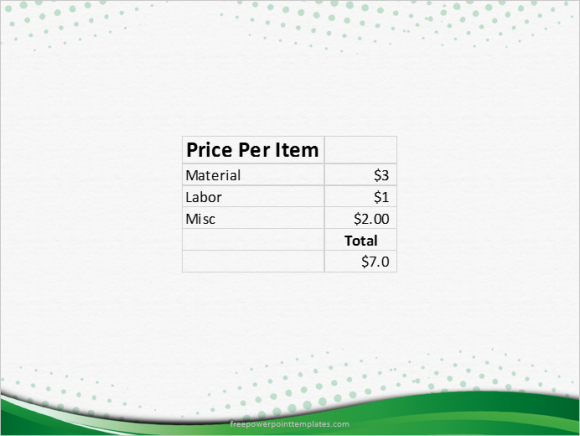
You can see that the result of this simple calculation is less than 6, but the total shows 7. This is how rounding errors occur. This sort of mistake can leave a negative effect on the people watching your presentation. They might notice it and start thinking that all your information is inaccurate.
You might be wondering how this happened. Well, numbers were added and the total was then rounded off. This is how those numbers look when they’re not rounded:
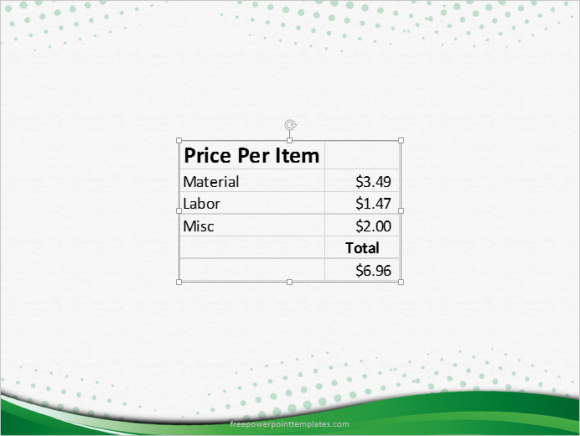
(Please click here to download the PowerPoint template in this example)
This mistake does not occur when the decimal point is visible. Numbers can change when you round them off to hide the decimal point. The total that comes from using a formula on these numbers is not adjusted for the rounding. This results in the wrong calculation.
How To Fix The Rounding Problem
You can fix this problem by using the Round() function in Excel. Use this function in Excel to round the numbers in the way you want. You can then add these numbers to get a correct sum without embarrassing calculation errors.

Leave a Reply