Everyone who has worked with PowerPoint for a while knows that you can make PowerPoint presentations using media like text, images, audio, and video. Usually, in the end, you make a PowerPoint file or a PDF. But did you know that you can actually make a movie or video out of the presentation using PowerPoint? You can then send this video to someone over email or share it online. You can also upload it to video streaming websites like Vimeo and Youtube. Here, will be discussing how to turn your PowerPoint presentation into a movie or video file.
How To Make a Movie From The PowerPoint Presentation?
Making a simple video from a PowerPoint presentation is actually pretty simple. All you need to do is click File in the ribbon toolbar to get started.
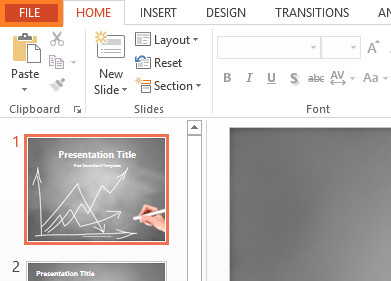
(click here to download this PowerPoint Template).
Here, click Export, and then click Create a Video.
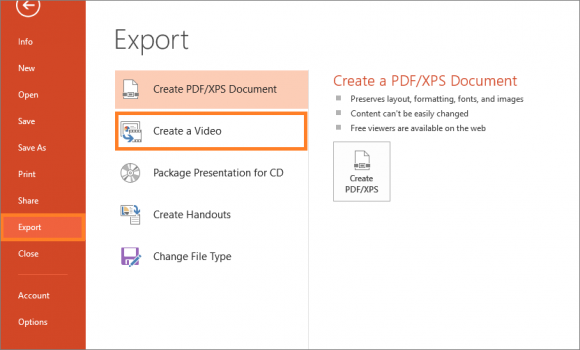
Now, select a video quality and choose to include narrations if you want. Video quality dictates the size of the finished video file. A larger size will result in a bigger file. You should leave it at the default Large setting. Timings and narration won’t be available in the start unless you make them. Click here to learn how to record timings and narrations for your presentation.
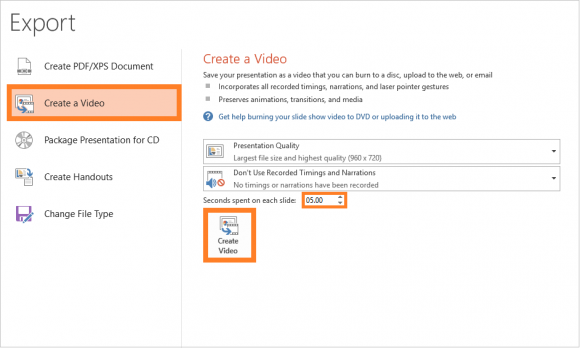
You can also choose the amount of time each slide will be visible in the video. By default, all the slides will be visible for the same constant amount of time. Click Create Video to go forward. Choose a name for the movie and click Save.
You will be able to see the progress-bar of the video at the bottom of the PowerPoint window. The video should be playable after PowerPoint has finished processing it. Now, you can upload it to social media and video streaming websites. You can email it to people and send it to your clients and coworkers. Good Luck 🙂

Leave a Reply