It is very common for many people to use data from excel sheets in PowerPoint presentations. There are also a few big things that most people get wrong about using numbers from Excel sheets in PowerPoint. Today, we will be talking about some tips to help you with numbers in a PowerPoint presentation.
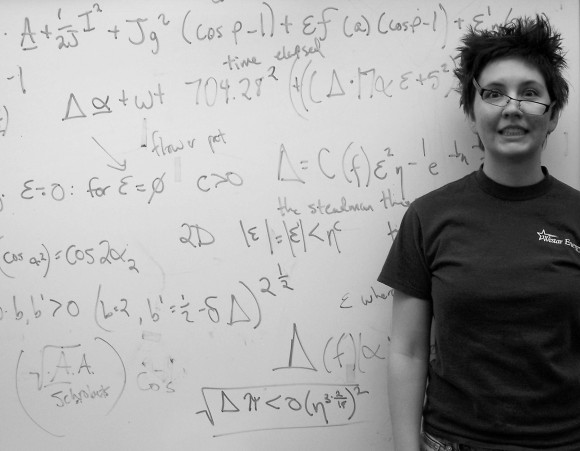
Showing Details Is A Bad Idea?
Well, not really. But, many people in a professional environment assume that other professionals also like seeing numbers as much as they do. With this assumption, they copy and paste a whole Excel sheet or large table in a PowerPoint presentation slide. Not only is the text smaller, it is also difficult to find the relevant numbers without doing a bit of searching. You might think that they’ll figure it out, but they will probably be hindered by it.
What Do The People Want?
People don’t want to see the information on a PowerPoint slide, they want to know what it means for them and their business. For example, they want to know where they’re headed and how you can help them change the situation for the better. They want to know what action needs to be taken.
From Obscurity to Clarity
What usually happens with analysis related presentations with a lot of numbers in them, is that the decision makers don’t completely get the message that you’re trying to communicate. The structure of your presentation should be such that they can understand what you’re saying without getting frustrated. Your presentation should be structured like a story. It should take them from the point where they are to the point where they need to be. Each slide should have a headline that explains the main point that you’re trying to make using a chart, graph, table, etc.
Numbers can be confusing when used little or no explanation. On the receiving end, they can be frustrating to figure out and difficult to use for decision making. Do the thinking for them and make your message clear to understand.
Image Courtesy:
Portrait of a genius by Andrea Allen [CC BY 2.0] via Flickr

Leave a Reply