The Wrap Text feature is useful when you need to include text and images on a slide. Text wrapping allows text to go around an image. This is commonly seen in magazines and newspaper articles. This gives room to the image while attracting attention towards the text content.
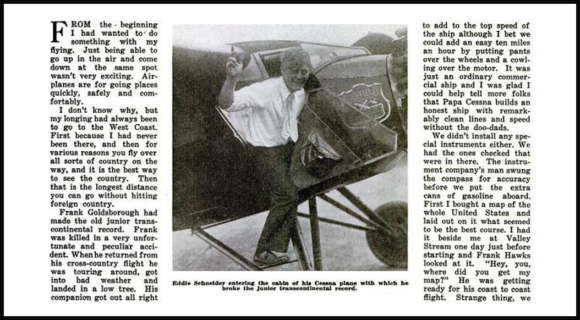
Using The Wrap Text Feature in PowerPoint
However, if you’re looking to use the text wrap feature in PowerPoint 2003 or later versions, then you might find that the feature is not present. In that case, you can create the text wrap effect in PowerPoint manually. We’ve written an article about this here.
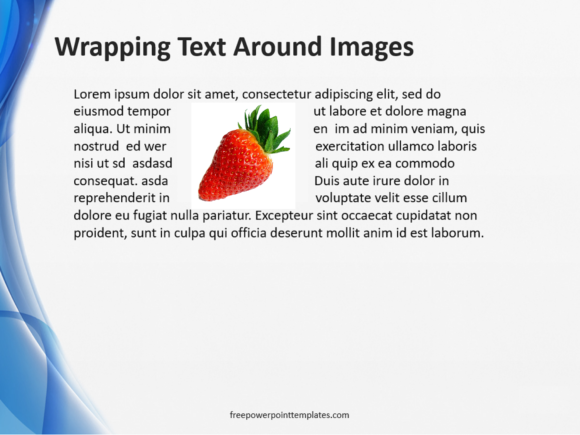
The Wrap Text Feature in Microsoft Word
Text wrapping options are available in all versions of Microsoft Word. You can take advantage of this fact and use Microsoft Word to apply the wrap text effect.
After that, you can take a screenshot of Microsoft Word and use it in PowerPoint. You can do this if you don’t want to add this effect manually as explained here.

How To Use Word Wrap in Microsoft Word?
Open Microsoft Word and start a blank document. Copy text and image to the blank document.
If you insert the image in between the paragraph, it should look something like this image below
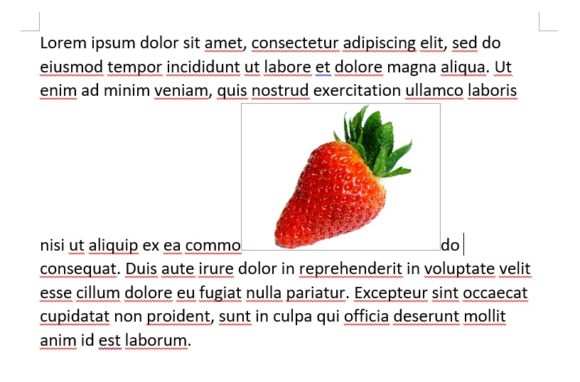
Click the image to see the Picture Tools tab in the Ribbon Toolbar. Now, click the Picture Tools tab and click the Wrap Text button to see more options. Here we selected the Tight option. Here’s what the result looks like at first

Now, click and drag the image untill you get it in the right place.

Now, we’re ready to take a screenshot of the paragraph. Press the PrtSc button on the keyboard to copy the screen.
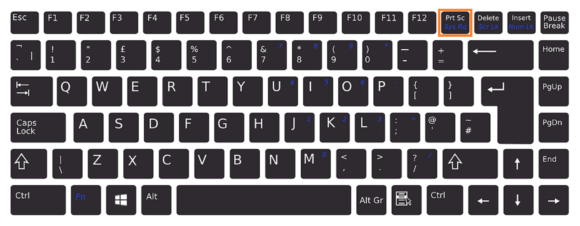
Now you can paste the picture of the screen in PowerPoint. Go to PowerPoint and use Ctrl+V to paste it in PowerPoint. Use the Crop feature to crop the paragraph.
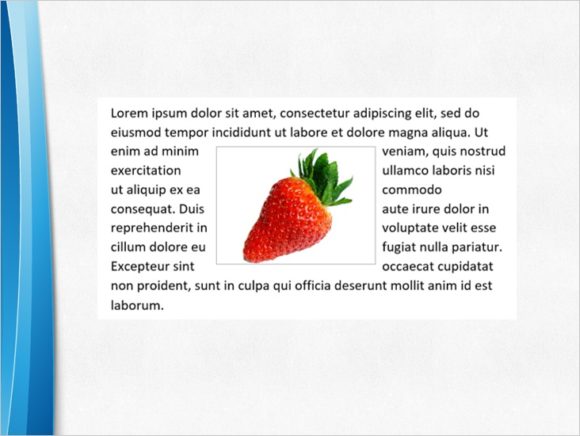
(Please click here to download the PowerPoint Template used in this example)
Hope this helped! Please share if you liked this article. Have A Nice Day 🙂

Leave a Reply