After you have inserted an object in PowerPoint, you may apply special effects to it. This tutorial on How to Apply Special Effects in PowerPoint 2013 will help you locate and apply effects, such as shadow, 3-D glow, and rotation. You may also want to learn how to Insert pictures and graphics or ClipArt in a presentation.
Apply Effects to Objects
Right Click the object to select it. See the Ribbon, and navigate to the FORMAT contextual tab. Locate the Picture Styles group and click Picture Effects. A drop-down menu appears, displaying all the effects. The picture effects are divided into different categories, such as Preset, Shadow, Reflection, etc. Select the right one from the sub-menu.
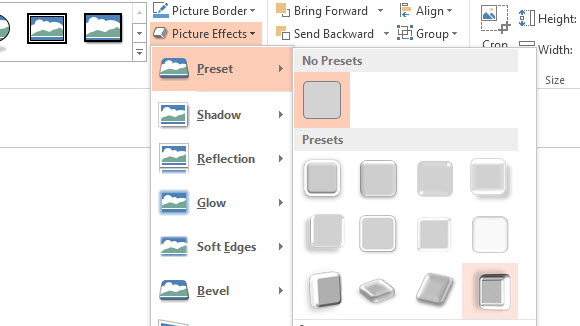
PowerPoint 2013 has the Live Preview option by default. This allows you to see a preview of a special effect upon hovering the mouse across it. Learn how to work with objects and to make original presentations.

Leave a Reply