Theme and layout allow the user to apply a consistent design throughout a presentation. A theme involves colors, effects, and font. On the other hand, the arrangement of content inside a slide is dependent upon its layout. Those who make professionally designed templates format each slide, whereas, beginners use native PowerPoint themes. Learn How to Apply a Theme and Layout in PowerPoint 2011 for Mac. Do familiarize yourself with the basics, which include how to add Slide content, additionally, how to customize the Quick Access Toolbar for PowerPoint 2010.
Apply a Theme in PowerPoint 2011 for Mac
You can see the name of the theme by resting the pointer on its thumbnail. Click the Chevron (downward arrow) to see more themes.
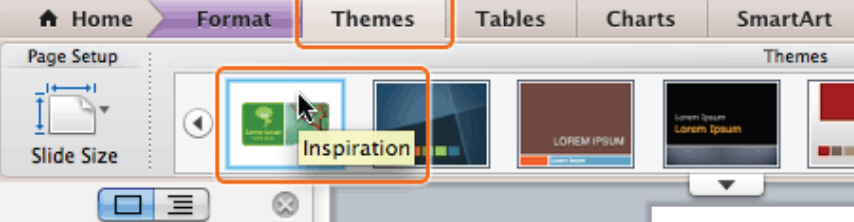
A theme effects the font, design, and color of the entire presentation. The figure below shows how the appearance of slides has changed to green, once the Inspiration theme is applied.
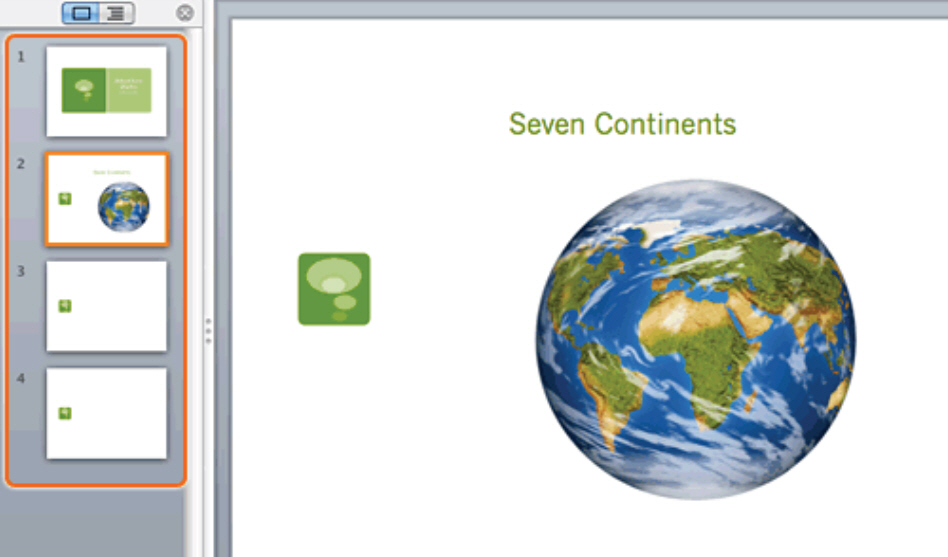
Change the Layout of a Slide
Select slide number 2 from the left pane. This slide has been selected for a change in layout.
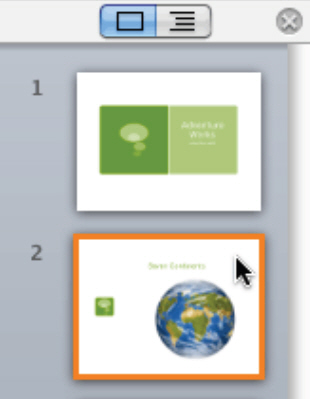
Navigate to the Home Tab from the Ribbon. Under Slides group, click Layout. Four options are displayed. Click on the thumbnail titled, “Title Slide with Picture.”
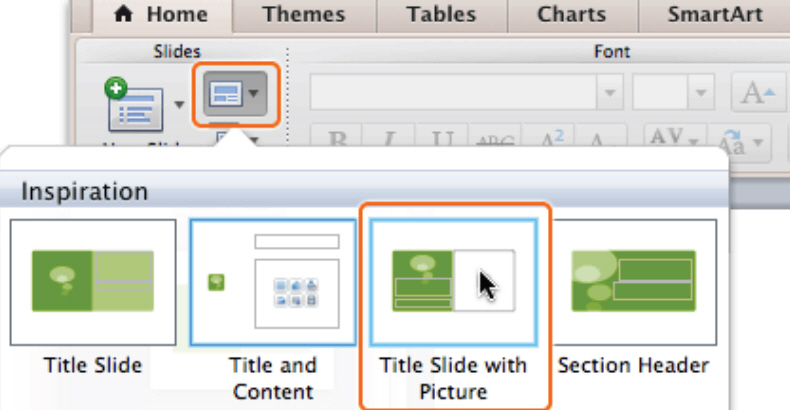
Once a certain layout is applied to a slide, its appearance changes. The picture and text in the slide below appear according to the layout formatting.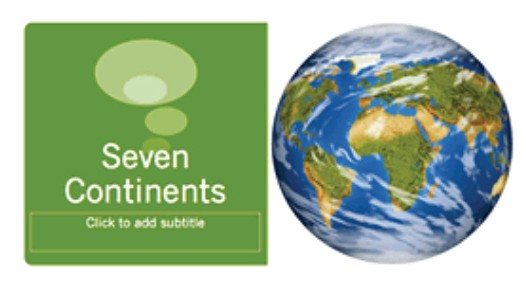
Tips & Tricks
A theme need not be applied at every slide. You can apply a theme to any number of slides by holding down ⌘. While holding down ⌘, click the slides you want to apply the theme. To change presentation background, Click Themes -> Theme Options -> Background.
Find ready-made templates about education and save yourself the hassle of applying a theme, a layout, and changing the background altogether. Free templates support PowerPoint Online and PowerPoint 2013.

Leave a Reply