Some people think that adding persuasive statistics and numbers in PowerPoint slides is enough to get their point across. This may be true in some cases; “numbers speak for themselves” after all. But, it is also true that many people will not understand your message as well as you do by looking at graphs and tables. This is because the audience came to listen to you. They expect you, the presenter, to explain it to them.
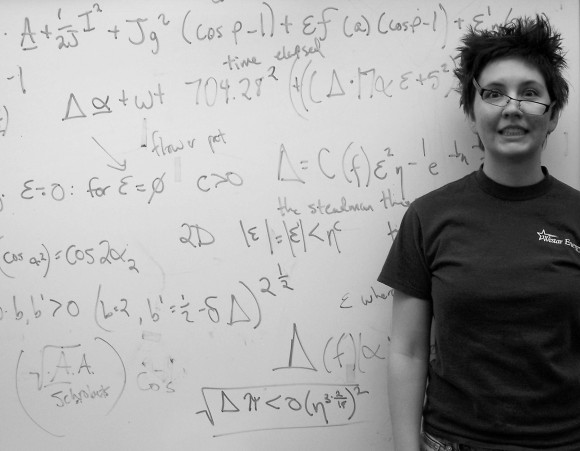
Here are some techniques that you can use to make numbers in PowerPoint presentations more understandable:
Show the numbers as you explain them. Don’t display all the numbers at once. Instead, reveal them as you talk about them so that the audience can follow along with the explanation. Too many numbers can overwhelm the audience and turn off their focus.
Share relevant information with the audience by using handouts. Make sure your handouts contain relevant facts and resources on the numbers you will be talking about in the presentation.
Use graphics in your presentation in addition to charts. You can use shapes and diagrams to show concepts. Consider putting only the most relevant numbers on the slides and save details for the handouts.
Use correct chart types for the numbers you are trying to illustrate. Pie charts are suitable for showing parts of a whole. Line charts are great to show change in trends. Charts should be as simplified as possible. So, use only the most essential information in them. You can learn more about what chart types to use by clicking here.
Use animation to show numbers in the presentation. Animated charts can help increase audience engagement. Using animation in chart slides helps makes it easier to visualize the information. This can lead to better comprehension of the topic as well.
As a presenter, it is your job to help the audience understand the presentation. Know your audience and try to present numbers in PowerPoint in the most suitable way you can.
Image Courtesy:
Portrait of a genius by Andrea Allen [CC BY 2.0] via Flickr

Leave a Reply