SmartArt in PowerPoint 2013 consists of bold diagrams for the user to customize. A diagram tool lets users convert a bulleted list into a SmartArt diagram. Learning How To insert SmartArt in PowerPoint 2013 is quite similar to the process of inserting Charts and creating Tables.
Insert SmartArt Through Content Placeholder
Remove existing placeholders from the current slide by selecting the boundary of placeholder and pressing the Delete key. Now Right Click anywhere on the slide and click Labels. The content placeholder appears, similar to the one in the figure. Click the bottom Right option to Insert a SmartArt Graphic.
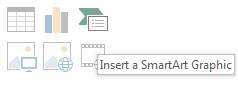
Alternatively, click the Insert tab on the PowerPoint Ribbon. Locate the Illustrations group, and click SmartArt button.
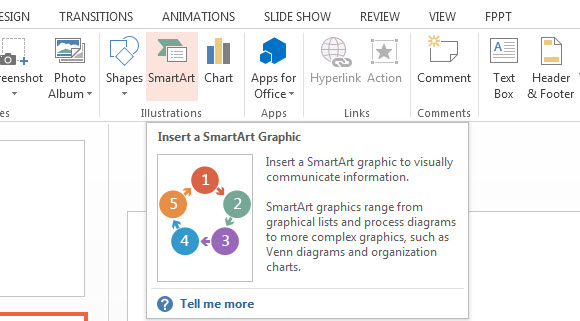
The SmartArt Graphic dialog box appears. Describe the type of graphic you need to add into your free PowerPoint template. The templates available on this website have SmartArt already included, based on the presentation theme. The most common type are: Cycle, Process, Pyramid, and Hierarchy.
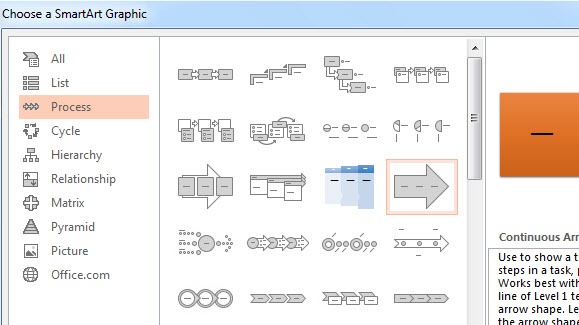
How To Edit Text Inside SmartArt
Click the text placeholder, which looks like [Text]. PowerPoint also gives you the option to enter text inside the Text pane. Display the Text pane by clicking the the arrow tab. The arrow tab appears at the middle of the left border of a SmartArt graphic. Download a free SmartArt theme with a ready-made SmartArt graphic, for business and education.
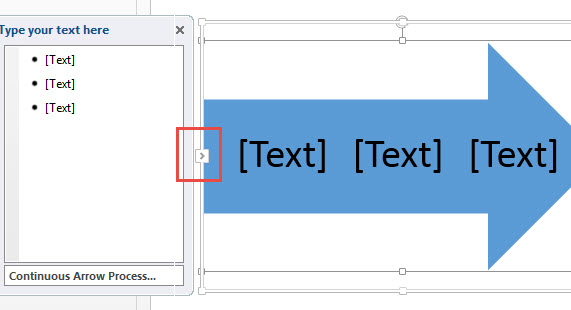
The above SmartArt tutorial explains How To Insert SmartArt in PowerPoint 2013 and how to add text to it. Do this with the help of the Insert tab or the content placeholder.

Leave a Reply