This tip is for people who make presentations for other people, or people who make financial presentations. There are legal obligations when it comes to presenting financial data. Great care must be taken to make sure that the data is accurate, and that no one will be able to change the data either by choice or by accident. Here, we will share some tips on how you can make presentation slides that are virtually un changeable.
Here, we will share some tips on how you can make presentation slides that cannot be changed by normal means.
Information Rights Management
IRM or Information Rights Management is a feature in Microsoft Office. It is designed to give professionals the ability to allow certain people to see and change certain portions of files. The file becomes pretty un changeable. You can find more information about using IRM here, but we will be using a much simpler method for everyone.
Make Normal Slides Like You Always Do
Make slides on PowerPoint the way you always do. Just make sure to double check all the information to make sure that it is accurate.
Save As Images (JPG, PNG, etc)
Save the Presentation after you’re done making it. Now, save it as Image files. Yes, you can do that in PowerPoint. Just go to File and click Save As.
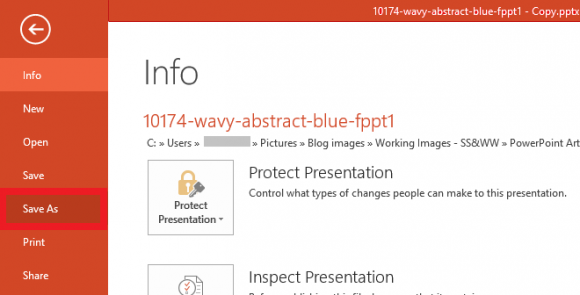
In PowerPoint 2013, click Browse. After that, you’ll see a box where you can give the new file a name. Under “Save as type” select an image file type. I’d recommend using PNG or JPG because they provide good compression. After that, please click Save.

When you click Save, it will ask you if you want to save the current slide or all the slides? You can choose to only save certain slides as images. But, we recommend that you save all of them as images.
Make A New Presentation
Make a new presentation and insert all the slides in it. One by one, import all the images in the presentation to fill each slide.
Conclusion
By turning all the sides to images, you have taken the power to make changes to the Presentation away from others. The values can still be changed in photoshop. But, not if you password protect your presentation and make it read-only. This makes it virtually un changeable. This will make it a lot harder for anyone to make deliberate changes to your presentation. Happy Presenting!
Image: [Public Domain] via flickr

Leave a Reply