Why do you need to make handouts anyways? You’re making them for a sales presentation so that your clients remember you. You can use these to include detailed information as well. People don’t just take notes on handouts, they also show handouts to people who make buying decisions. Handouts can save your presentation in the event that something goes wrong with the presentation hardware. In today’s blog, we will be discussing ways to make your sales handouts better.
Use The Handout Master Tool in PowerPoint
The Handout Master can be used to apply proper and consistent formatting to the handouts. You can use the Handout Master to apply contact information, page numbers, and dates to each page in the handouts. You can include your own company’s name and contact as well as your client’s name on the header of the handouts.
Don’t Print All the Pages in the Handouts
You can skip printing some slides to make the handouts look cleaner. The slides appear on the left side of the printed handouts. Did you know that you can choose to not print some of them if you want. This means that only the slides that people need to see are included. You can also omit the space on the right hand side that is reserved for taking notes. This should make the handouts look less cluttered.
Make a PDF Version of your Handouts Available
The trend is to go paperless. We have discussed ways to go paperless in the past. You can save the handouts in PDF format from PowerPoint. You can make another version of the handouts to make a separate PDF version look a bit unique and special. It may look unique if plenty of color graphics are used. You might not have used them for your printed handouts. People can view these PDF handouts of the sales presentation on their smartphones, tablets, and laptop computers.
Image Courtesy:
Far away from the paperless office by Rosmarie Voegtli [CC BY 2.0] via flickr

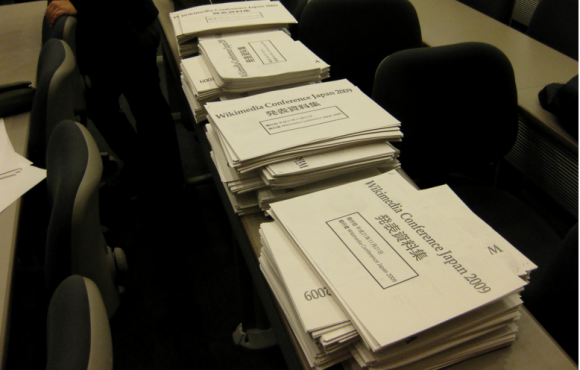
Leave a Reply