In today’s world where everyone wants to be presented with information through imagery, PowerPoint fits hand in glove. For this reason, the users of PowerPoint have seen a trend towards an increase.
Uses for PowerPoint presentation for reports, promotion, education, among others have become more and more popular.

Using PowerPoint Practically
The most popular way of making a PowerPoint presentation is not to make a presentation from scratch, but rather to use a PowerPoint template as a starting point. This has become somewhat of a standard.
That is why you stand to benefit from knowing how to make PowerPoint presentations from Templates.
Find A PowerPoint Template
You can find a PowerPoint template from one of several PowerPoint template website on the internet. One of the biggest websites for PowerPoint templates on the internet is FPPT.com
Search for your topic and you will probably find a template suitable for a presentation.
What To Do Next
You have your PowerPoint template ready and open.
Now, what is the first thing you do? you need to make some slides and add text to those slides.
How Many Slides Should I Make?
Many presenters worry about how many slides they should have in their presentation. The answer is pretty simple. It doesn’t really matter as long as the message gets communicated as intended.

You don’t need to restrict yourself to a certain number of slides and fill the slides with too much text that no one wants to read.
Try to keep few words on the slide no more than 5 lines of text per slide, and try to keep the lines short.
Use the correct font size and colors for text on your presentation slides.
Use Plenty of Visuals
You are using PowerPoint because it is a visual medium to communicate your message. The same reason why you are using a PowerPoint template.

You want to include as many visuals as possible. So, instead of tables use charts and graphs.
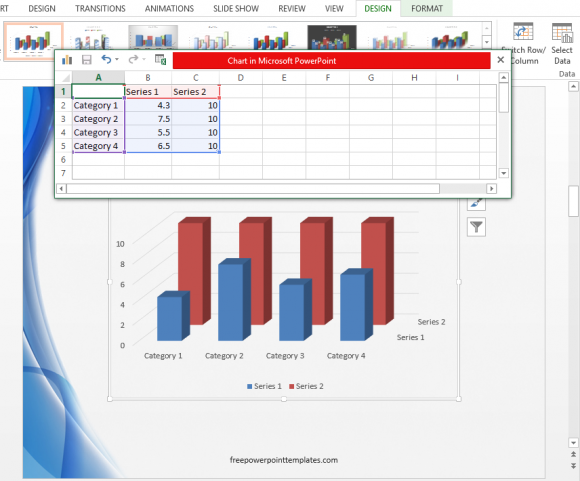
Instead of describing an idea user picture which describes the idea.
Click here if you need help finding an image to represent your idea.
The Last Word
Make sure to prepare a presentation that looks nice. The definition of “nice” will change depending on your audience. But, if your slides look great and simple, then it will be easier for people to focus on and understand your presentation.

These are great tips. Very much helpful.
Glad you liked it 🙂