Whether presenting is a new thing for you or if its something you do regularly. No matter what kind of presenter you are, you probably don’t want to look embarrassed or uncomfortable in front of your peers when giving a presentation.
Luckily, you can do a few things to make sure these common mistakes don’t happen to you at all. Here are some scenarios and their solutions:
PowerPoint Isn’t Opening The Presentation

You brought your presentation in a USB flash drive. You double-click the file and it didn’t open correctly. Turns out, the presentation computer had PowerPoint installed on it, but it had an older version.
The solution? You can either make sure to install the latest version of PowerPoint viewer on the presentation computer. Or, you can make your presentation in an older PowerPoint format.
You can find older PowerPoint file formats in the “Save As” dialog. When saving the Presentation, select “PowerPoint Presentation 97-2003” from the list.
No One Can Read The Presentation
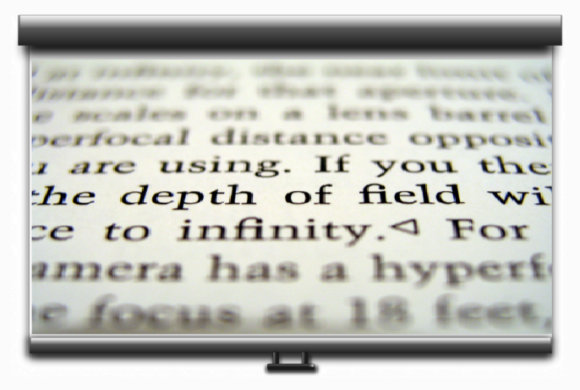
You may have used a color combination that looked good while editing. Or maybe you used a stylish and decorative custom font that looked great with your theme. Only to find that when the projector displays your presentation the text is blurry and the colors look too similar.
The solution ? Make sure to use the recommended colors for text in presentations.
And, make sure to use the recommended fonts and font sizes for your presentation slides.
A Different Font Appeared!
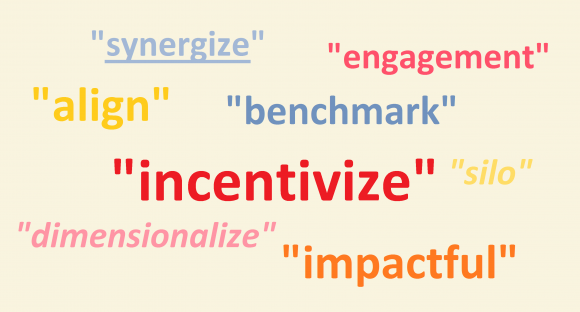
You’re giving the presentation when you notice something different about your presentation. The font isn’t the one you selected. Whats happening here?
A custom font will usually appear correctly on your own computer. It won’t appear on other computers unless its installed there. So, experienced presenters only use fonts that are installed on most computers by default.
These include fonts like Times New Roman, Bookman, Garamond, Calibri, Arial, Century Gothic, Tahoma, etc.
The Audio Won’t Play
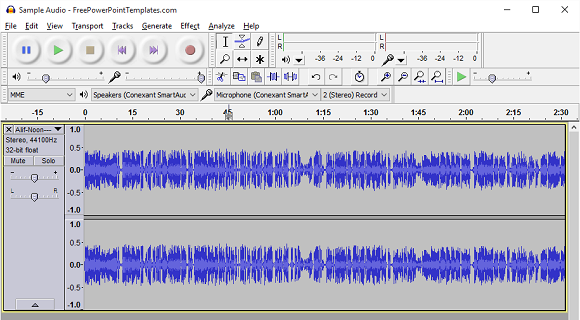
You’re giving your presentation. The presentation reaches the slide where you play audio. But, it won’t play. What went wrong?
When you insert an audio file in your presentation, PowerPoint links to that audio file. Meaning, that it will only play as long as it is where it was on the original computer. So, when you change computers, it stops working. You can fix this by embedding the audio file directly in your presentation.

Leave a Reply